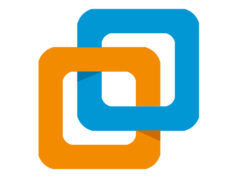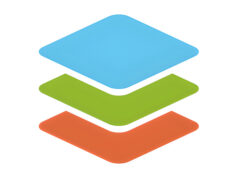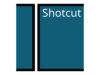Hello to all students and office workers wherever you are! this time, Rekber Network would like to share an article that is in high demand information about the Epson L220 printer driver. Before we get to the download link, let’s take a brief look at the Epson L220 printer itself.
One of Epson’s most well-received printers among Asian consumers is the Epson L220, a reliable all-in-one printer. This printer delivers satisfying print quality with cost efficiency. With a single ink refill, you can print approximately 4,000 pages, as long as the printer remains in good condition.
The Epson L220 is part of the L Series, which uses a built-in ink tank system, also known as an ink infusion system. It’s worth noting that this ink tank system was initially developed to meet the needs of the Asian market. As a result, the printer was first launched in Asia before expanding to other countries.
The Epson L220 represents an evolution of the L Series after ink tank printers became popular in Asia over a five-year period. As a next-generation model, the Epson L220 offers various improvements not just in durability and printing speed, but also in its more modern design. One of the most noticeable changes is the removal of the ink valve.
In previous generations of L Series printers, the ink valve served as a safety feature for the ink tank when moving the printer. However, many users often had difficulty determining whether the valve was in the open or closed position. Although this may seem like a minor issue, such confusion could lead to printer damage and additional repair costs.
Therefore, Epson decided to eliminate the ink valve in the Epson L220. Nevertheless, Epson representatives have assured that the new ink tank design remains safe, even if you frequently move the printer to different locations.
Epson L220 Printer Specifications

The Epson L220 is an ink tank printer that connects to a computer via USB 2.0 and offers print, scan, and copy functions. Its print speed is 27 ppm for black-and-white documents and 15 ppm for color prints. This printer uses an on-demand inkjet printing method with a maximum resolution of 5760 x 1440 dpi.
For scanning, the Epson L220 features a flatbed image scanner with a hardware resolution of 600 x 1200 dpi, a scan area of 216 x 297 mm, and an input tray that can hold up to 50 sheets. As with most flatbed scanners, it uses Contact Imaging Sensor (CIS) technology with a fiber optic lens.
Key Features of the Epson L220 Printer
Users of the Epson L220 have access to several standout features included with this printer. These include:
Cost-Efficient
The Epson L220 allows users to reduce printing costs with its high-capacity ink tank system that can print thousands of pages. Refilling each tank with genuine Epson ink costs around $6–7 per bottle, and one bottle can print up to 4,000 black-and-white pages or 6,500 color pages. This makes printing highly economical, and the printer is also energy-efficient during printing, scanning, and copying operations.
Fast Printing
The Epson L220 offers efficient printing performance. In draft mode, it can print up to 27 black-and-white pages or 15 color pages per minute. However, it takes about 69 seconds to print a single photo.
High Print Resolution
The print quality is impressive thanks to the printer’s high resolution. It can achieve a maximum resolution of 5760 x 1440 dpi, resulting in sharp and vibrant outputs.
Photocopy Function
The Epson L220 supports photocopying with a maximum of up to 20 pages in a single copying session. Its copy speed is 12 ppm for black-and-white documents and 6 ppm for color copies.
Scanner
The built-in scanner has a maximum scan area of 21.6 × 27.7 cm. It delivers scan results at a resolution of 600 x 1200 dpi. Scanning a single page takes approximately 7 to 14 seconds, depending on the document.
Read More:
- Download Driver Printer Epson L310 Gratis+Cara Install
- Download Driver Printer Epson L360 Gratis+Cara Install
- Download Driver Printer Epson L3210 Gratis+Cara Install
How to Install the Epson L220 Printer Driver
Here are the general steps to install the Epson L220 printer driver:
- Open the folder containing the downloaded Epson L220 driver file.
- Double-click the driver installation file in the folder to start the driver installation process.
- Check the option “Set as default printer” to set this printer as your primary printer.
- Click the OK button to proceed to the next step.
- Choose your preferred language.
- Click OK, and the “License Agreement” screen will appear.
- Select the “Agree” option to accept the License Agreement.
- Click OK, and the installation process will begin.
- Wait until a prompt appears asking you to connect the printer’s USB cable to your computer.
- Select the “Manual” option; a screen will appear showing the type of port used to connect the printer.
- Choose “USB001” if you’re connecting the printer using a USB cable.
- Click OK to continue the installation process.
- Wait a few moments for the installation to complete.
- Click OK if a notification appears indicating that the printer driver has been successfully installed.
If you prefer to manually select the USB port type used to connect the printer, the “Manual” option is the right choice. Alternatively, you can simply connect the printer cable to your computer when prompted, and the system will automatically detect it.
Conclusion
In this article, we have discussed the Epson L220 printer driver. This printer offers various advantages, including cost-efficient printing and high-quality output. The Epson L220 is part of the L Series and features an ink tank system. You can save on printing costs by refilling the ink tank with Epson’s available ink bottles. The printer also consumes power efficiently.
The Epson L220 is an ink tank printer that can print, scan, and copy. Its print speed reaches up to 27 ppm for black-and-white prints and 15 ppm for color prints. It delivers a maximum print resolution of 5760 x 1440 dpi. Additionally, the printer can copy up to 20 pages in a single operation, with a copy speed of 12 ppm (black) and 6 ppm (color).
The scanner in this printer offers a maximum scan area of 21.6 x 27.7 cm and a resolution of 600 x 1200 dpi. Scanning a single page takes approximately 7 to 14 seconds.
Moreover, this article provides information on how to download and install the Epson L220 printer driver. It includes links to download the latest drivers for both Windows and Mac operating systems. The driver installation steps are explained in detail, including how to set the printer as the default and how to choose the appropriate USB port.
In summary, this article offers a complete guide to the Epson L220 printer driver, along with its specifications and features. We hope this information helps users install and operate the Epson L220 printer easily and efficiently.
Download the Latest Epson L220 Printer Driver
Another factor to consider for users who are mindful of a printer’s cost-efficiency is power consumption. The Epson L220 consumes 12W of power during operation. In standby mode, it uses 3.8W. When in sleep mode, it consumes only 0.8W, and when turned off, it draws just around 0.3W.
The Epson L220 printer also comes with drivers specifically developed to support a wide range of compatible operating systems. By downloading and installing the Epson L220 driver, you can access all the features and functions of this printer. To get the latest and free version of the Epson L220 printer driver, please visit the link below:
Epson L220 Printer Driver for Windows
For Windows, the driver supports a wide range of versions, including Windows 11 64-bit, Windows 10 32-bit, Windows 10 64-bit, Windows 8.1 32-bit, Windows 8.1 64-bit, Windows 8 32-bit, Windows 8 64-bit, Windows 7 32-bit, Windows 7 64-bit, Windows Vista 32-bit, Windows Vista 64-bit, Windows XP 32-bit, and Windows XP 64-bit.
Printer Driver
Scanner Driver
Epson L220 Printer Driver for MAC
For Mac, the driver supports Mac OS X (v10.11.x), Mac OS X (v10.10.x), Mac OS X (v10.9.x), Mac OS X (v10.8.x), Mac OS X (v10.7.x), Mac OS X (v10.6.x), and Mac OS X (v10.5).
Printer Driver
Scanner Driver