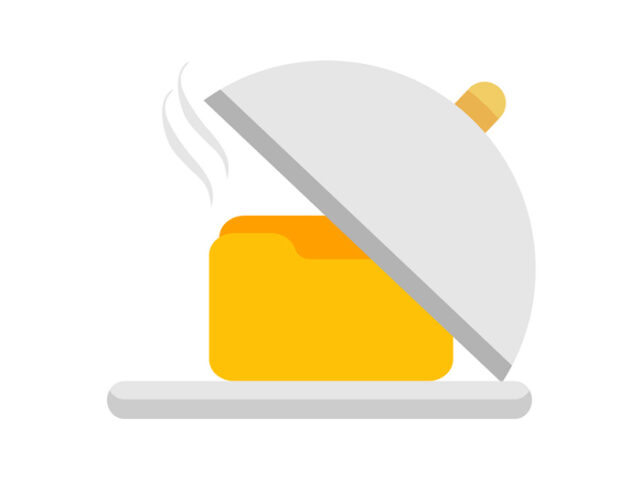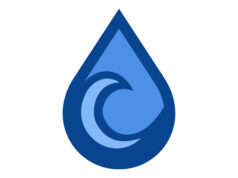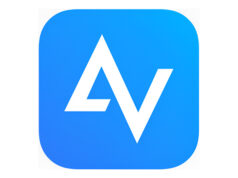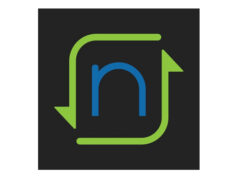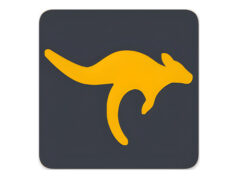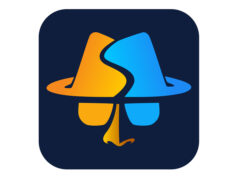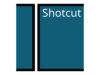HFS or HTTP File Server is a simple file server software that allows you to share and manage files through the HTTP protocol.
HFS, also known as HTTP File Server, is a freeware that is very useful for sharing and managing files over the web. With its simple interface and extremely easy configuration, it provides an excellent solution for various needs—whether it’s sharing files with friends and family or managing your own personal file server.
In today’s increasingly connected world, having quick and secure access to your files is very important. With HFS, you gain better control over your files and can share them with anyone you choose. So, if you’re looking for an easy way to manage your files, there’s no harm in trying HFS.
How to Install HFS
Before we get into how to use HFS, let’s first look at how to install it on your PC or computer. The process is quite simple and doesn’t require deep technical knowledge.
- Download HFS: First, download the latest version of the software using the link provided below.
- Installation: After completing the download, open the installation file and follow the instructions to install HFS on your computer. This installation process will allow you to configure the basic settings of your file server.
- Initial Configuration: Once installed, you’ll see the HFS web interface. Here, you can set your server name, select the port to use, and configure access permissions.
Using HFS
Now that you have installed HFS, let’s explore several ways you can use this tool in different scenarios.
Private File Sharing
HFS makes it easy to share files with others. You can upload files to your HFS server and provide a link to the person you want to share them with. They can then download the files directly through their web browser.
- Log in to the HFS interface.
- Click “Upload” to upload files to the server.
- You’ll be given a unique link to the file, which you can share with others.
Team Collaboration
HFS can also be used for collaborative projects within your team. You can set file and folder permissions so that team members only see or edit the files they are allowed to.
- Create a folder for your team project.
- Configure access permissions for each team member.
- Monitor who can access the files and when they accessed them.
Managing a Personal File Server
If you have more complex needs, you can use HTTP File Server to manage your personal file server. This allows you to run your own file server directly from your personal computer or dedicated server.
- Configure advanced server settings, such as security and authentication.
- Manage your files and folders through the easy-to-use web interface.
- Monitor your server usage statistics.
HFS Security Settings
Security is one of the most important aspects of using HFS. Since this server can be accessed over the internet, it’s crucial to protect it from unauthorized access.
- Use a Password: Always set a strong password for accessing the HFS interface. This helps prevent unauthorized access.
- Enable SSL: For enhanced security, you can enable SSL (Secure Sockets Layer) to ensure safer connections.
- Restrict Access: Carefully configure access permissions so that only authorized users can access your files.
- Monitor Activity: Regularly monitor your server activity to detect any suspicious behavior.
| Latest Update | August 13, 2025 |
| Latest Version | 0.57.11 |
| Licence | Freeware |
| Developer | Massimo Melina |
| Operating System | Windows 11, 10, 8, 7, Vista, & XP |
Download HFS – HTTP File Server
Download the Latest Free HFS – HTTP File Server by clicking the button below.