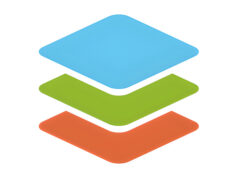Hello office workers and students wherever you are, this time Rekber Network would like to share a highly sought-after article about the Brother MFC-J3530DW printer driver. Before we get to the download link, let’s take a quick look at the Brother MFC-J3530DW.
Brother, as one of the companies well-known for its printer products, recently launched the Brother MFC-J3530DW multifunction printer.
As a multifunction printer, this model comes with a fairly large build and spacious structure, measuring 575 mm x 477 mm x 305 mm and weighing nearly 20 kg, which makes it quite heavy. Therefore, this printer may not be ideal for tight or compact spaces due to its size.
The main controls of the printer can be accessed via a 2.7-inch TFT LCD Touchscreen Panel. Through this panel, users can operate the printer without needing to connect it to a computer first. In addition, the printer offers a wide range of connectivity options, including Wi-Fi Direct, LAN, and USB connectivity.
Features of the Brother MFC-J3530DW Printer

The Brother MFC-J3530DW printer stands out with a range of features and advantages that make it an attractive choice in the printing market. Below are some of the main features and benefits of this printer:
Long-Lasting Print Quality
Brother printers use a new pigment-based ink with rich black tones and vibrant colors. Prints made with this ink are resistant to fading and water, ensuring that your graphics, images, and presentation documents remain intact over time.
Consistently Reliable
Brother printers are built to last, with a machine lifespan of up to 100,000 prints. Its sturdy design ensures consistent performance over an extended period.
Higher Tray Capacity
High-volume printing no longer requires frequent paper refills. The standard tray can hold up to 250 sheets. If you’re using different paper sizes or multifunction trays, it can handle up to 100 sheets. An additional bottom tray can accommodate another 250 sheets for extended capacity.
One of the Fastest Printers
This printer is among the fastest in its class, with a first-page print time of just 6 seconds—truly impressive. The print speed for black ink reaches 22 ipm, while color printing hits 20 ipm. With a 50-sheet Automatic Document Feeder (ADF) and improved printhead quality over its predecessors, you can now print documents faster, reducing wait time and boosting work or business efficiency.
LCD Touchscreen Support
Accessing the print queue or using various printer functions is now easier with the 3.7″ touchscreen. The printer also comes equipped with both Ethernet and wireless connectivity, making it easier to stay connected to all your devices.
Web and Mobile Features
Brother provides added convenience and advanced features, making this printer a truly user-friendly printing tool. To simplify scanning, it includes a new feature that displays a QR code on the printer screen, allowing users to instantly retrieve scanned results directly via the QR code—without needing additional mobile apps.
Read More:
- Download Driver Printer Brother DCP L2540DW Gratis+Cara Install
- Download Driver Printer Brother DCP T710W Gratis+Cara Install
- Download Driver Printer Brother DCP-T310 Gratis+Cara Install
How to Install Brother MFC-J3530DW Printer Driver
Below is a step-by-step guide to installing the Brother MFC-J3530DW printer driver:
- Download the Brother MFC-J3530DW printer driver from the official Brother website or another trusted source, ensuring that the driver matches your computer’s operating system.
- If the downloaded driver file is in a compressed format (ZIP or RAR), extract or unzip the file into an easily accessible folder.
- Ensure that the Brother MFC-J3530DW printer is connected to your computer via a USB cable or another appropriate connection. Make sure the printer is powered on before beginning the installation process.
- Open the folder where you extracted the driver setup files. Locate the setup file (usually with a .exe extension for Windows or .dmg for macOS), and double-click to launch the installer.
- Follow the on-screen instructions. Typically, you will be asked to accept the license agreement and choose an installation location.
- Some installation processes may require an internet connection, especially if additional components need to be downloaded. Make sure your computer is connected to the internet if needed.
- Allow the installation to proceed until complete. This may take a few minutes depending on your computer’s speed and internet connection.
- Once the installation is complete, perform a test print to ensure that the Brother MFC-J3530DW printer is functioning properly.
Conclusion
This article discusses the Brother MFC-J3530DW printer driver, covering the installation process for this multifunction printer introduced by Brother. With its large size and considerable weight, the printer stands out for its main controls, which are accessible via a 2.7-inch TFT LCD touchscreen. It also features extensive connectivity options including Wi-Fi Direct, LAN, and USB, making it a compelling choice in the printing market.
The printer offers a number of advantages, such as long-lasting quality thanks to pigment-based, water-resistant ink. With a long machine lifespan, high-capacity paper trays, and impressive print speeds, the Brother MFC-J3530DW is well-suited for high-volume use. The inclusion of an LCD touchscreen, web features, and mobile connectivity makes it a convenient and advanced printing solution.
Users can also download the appropriate printer drivers for Windows, macOS, and Linux operating systems via the provided links. The step-by-step installation guide ensures that users can easily set up the driver, making the printer ready for use. As such, the Brother MFC-J3530DW is a great choice for office and business printing needs. That concludes this article, feel free to share it with others who may find it helpful.
Download Brother MFC-J3530DW Printer Driver
The Brother MFC-J3530DW boasts print speeds ranging from 20 to 22 images per minute (ipm), and can even reach up to 35 ipm in Fast/Draft quality settings. Its paper input tray can hold up to 250 sheets, while the output tray accommodates about 100 sheets—making it highly suitable for heavy-duty printing tasks.
This printer uses front-accessible InkBenefit ink cartridges, allowing users to easily refill ink when needed. The InkBenefit system includes Cyan, Magenta, Yellow, and Black cartridges. As for yield, CMY cartridges can print between 550 and 1500 pages, while high-yield Black cartridges can produce up to 2400 pages.
In addition to document printing, the printer also supports photo printing. Users can adjust paper size and type either through their computer settings or directly from the printer’s control panel. However, for optimal photo printing quality, it’s important to use special photo paper and adjust the quality settings accordingly. Otherwise, the printed colors may differ from the original or what’s displayed on the screen. You can download the Brother MFC-J3530DW printer driver for free from the links below:
Brother MFC-J3530DW Printer Driver for Windows
This printer supports a wide range of Windows operating systems, including Windows 11, Windows 10 (32-bit), Windows 10 (64-bit), Windows 8.1 (32-bit), Windows 8.1 (64-bit), Windows 8 (32-bit), Windows 8 (64-bit), Windows 7 (32-bit), Windows 7 (64-bit), Windows XP (32-bit), and Windows XP (64-bit).
Brother MFC-J3530DW Printer Driver for MAC
Supported macOS versions include Mac OS X 10.7, Mac OS X 10.8, Mac OS X 10.9, Mac OS X 10.10, Mac OS X 10.11, Mac OS X 10.12.
Brother MFC-J3530DW Printer Driver for Linux
For Linux, drivers are available for both 32-bit and 64-bit versions.