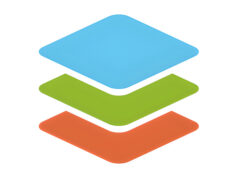Hello to all students and office workers wherever you are, this time Rekber Network would like to share a highly sought-after article about the Canon G2000 printer driver. Before we get to the download link, let’s take a brief look at the Canon G2000 printer.
Canon, a leading electronics company from Japan, is widely known for its outstanding product quality. The company has developed a wide range of high-tech devices that have successfully entered the global market.
One great example is their line of printers. While Canon is often associated with inkjet technology — where ink is injected into cartridges for reuse — the company also offers a range of printers with highly advanced features.
The “Ink Tank” feature is among the most popular in the printer category, allowing users to easily refill ink without the hassle of injecting it into cartridges.
Within the Canon G-series line, you’ll find Canon printers equipped with reliable Ink Tank technology. As a result, the ink refilling process becomes much more practical and user-friendly.
Canon G2000 Printer Driver Features

The Canon G2000, a G-series printer introduced in 2015, has gained considerable popularity and is widely available on the market. Its main advantage lies in its Ink Tank technology, making the Canon G2000 a top choice for a reliable printer.
Known as an “All-in-One” printer, the Canon G2000 offers three functions in a single unit. With just one printer, you can print, scan, and copy documents. Some of its standout features include:
CISS
The Continuous Ink Supply System (CISS) is a feature that directly connects the Ink Tank to the printer’s cartridge. With this system, you can easily refill ink without worrying about errors or complications.
Print Speed
The Canon G2000 delivers standard document printing speeds, capable of printing up to 9 pages per minute (ppm) in black-and-white mode and 5 ppm in color mode.
Scanner Features
The Canon G2000 uses a Flatbed Colour Image scanning method with a Contact Image Sensor (CIS). It offers a maximum scanning resolution of up to 600 x 1200 dpi.
Media Support
The Canon G2000 supports printing on various paper sizes, including A4, A5, B5, Letter, Legal, 4 x 6″, 5 x 7″, Envelopes, and custom sizes. It’s also compatible with media types such as plain paper and glossy photo paper.
Power Consumption
If you’re looking for a multifunction printer with low power consumption, the Canon G2000 is a great option. It consumes only about 11 watts during printing and just 0.8 watts in standby mode.
Connectivity
You can connect the Canon G2000 via USB, and it is equipped with a high-speed USB 2.0 port for faster data transfer. USB 2.0 also enables quicker and more stable device connections.
Read More:
- Download Driver Printer Canon G3010 Gratis+Cara Install
- Download Driver Printer Canon G1010 Gratis+Cara Install
- Download Driver Printer Canon G2010 Gratis+Cara Install
How to Install the Canon G2000 Printer Driver
Below are the steps to install the Canon G2000 printer driver:
- Open the Driver Folder: Navigate to the folder where you saved the downloaded Canon G2000 printer driver file.
- Double-Click the Executable File: Double-click the executable file (with a .exe extension) you downloaded.
- Allow Admin Access: If a User Account Control dialog box appears, click “Yes” to grant administrative permission. This will launch the installation setup.
- Click “Next”: Proceed by clicking the “Next” button.
- Select Your Region: On the “Place of Residence” screen, select the region appropriate for where the printer will be used, for example, “Asia.”
- Agree to the License Agreement: Click “Next” on the License Agreement page. The installation process will begin once you agree to the terms and conditions.
- Wait for the Installation to Finish: Wait until the installation is complete. You will then see the “Connect Cable” screen.
- Connect the Printer: Turn on your Canon G2000 printer and connect it to your computer using the appropriate USB cable.
- Automatic Detection: Wait a moment for your computer to automatically detect the printer. Once the detection is complete, your printer will be ready to use.
Conclusion
In conclusion, the Canon G2000 is one of the best options for versatile printing needs. With reliable Ink Tank technology, the G2000 allows users to refill ink easily without the hassle of injecting it into cartridges. It also offers decent print speed, high-quality scanning, support for various paper sizes, and low power consumption. Its USB 2.0 connectivity ensures faster data transfer.
However, to ensure optimal performance, it’s important to download and install the correct driver. The latest drivers are available for free through the provided links. By following the installation guide, you can easily connect your printer to your computer and start using the Canon G2000 effectively.
Download the Latest Canon G2000 Printer Driver
The Canon G2000 features high-quality printing, copying, and scanning capabilities. In addition, this printer series supports device connection via USB 2.0 for faster data transfer.
However, it’s important to remember that every Canon printer requires a specific driver tailored to its model to function optimally. You can download the latest Canon G2000 driver for free through the link provided below:
Canon G2000 Printer Driver for Windows
The Windows version supports a wide range of operating systems, including Windows 11 (64 bit), Windows 10 (32/64 bit), Windows 8.1 (32/64 bit), Windows 8 (32/64 bit), Windows 7 SP1 (32/64bit), Windows Vista (32/64bit), and Windows XP (32/64bit).
Canon G2000 Printer Driver for MAC
Supported macOS versions include macOS 10.12 Sierra / Mac OS X 10.11, 10.10, 10.9, 10.8, 10.7.