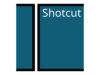Display Driver Uninstaller (DDU) is a freeware tool designed to completely remove graphics drivers (GPU) from a Windows system.
Driver management is one of the key aspects of keeping a system stable and ensuring optimal graphics performance. When GPU drivers malfunction, users often uninstall and reinstall them. However, the built-in Windows mechanism or official utilities from vendors (NVIDIA, AMD, Intel) don’t always perform a completely clean removal. Leftover registry entries, files, or driver traces can cause conflicts, crashes, or other issues on your PC.
DDU is a specialized application created to deeply clean GPU drivers and all their residues, essentially making the system feel “new” in terms of graphics drivers. It is very popular among hardware enthusiasts, overclockers, tuners, and those who frequently swap GPUs or experiment with drivers.
Why DDU Is Important & When to Use It
Here are some situations or reasons why someone might use DDU:
- Problematic or corrupted drivers. If you experience crashes, screen flickers, graphical artifacts, or blue screens (BSOD) related to GPU drivers, and regular uninstall methods haven’t fixed the problem, DDU can help by “cleaning out” leftover driver traces that may be causing conflicts.
- Switching GPU brands (e.g., from NVIDIA to AMD or vice versa). When changing GPUs across different vendors, it’s crucial to remove all traces of the old driver (e.g., NVIDIA) to prevent conflicts with the new one (AMD). DDU helps minimize such issues.
- Performing a “clean install”. Some users prefer the cleanest possible GPU driver environment before installing the latest or custom (modded) drivers. DDU provides a nearly “fresh start” for driver installation.
- Issues with automatic Windows updates. Windows sometimes automatically downloads GPU drivers via Windows Update, which can interfere with manual installations. DDU includes an option to block Windows Update from downloading GPU drivers during the cleaning process.
- Tuning, benchmarking, or overclocking. In benchmarking or overclocking experiments (such as hardware reviews), users frequently switch drivers. DDU ensures old driver traces don’t affect the results.
In general, DDU is not something you need to use every time you update your drivers. It is more of an “emergency” or “special-case” tool when normal methods aren’t enough. Many guides recommend creating a system restore point or backup before using DDU, as it makes deep changes to the system.
How DDU Cleans Drivers
Broadly, DDU performs the following steps:
- Stopping GPU driver services and processes. DDU halts active processes such as graphics services, control panels, or running drivers so their files can be safely removed.
- Removing drivers from the Driver Store. Windows keeps installed driver versions in the “Driver Store.” DDU deletes these entries to prevent Windows from automatically reinstalling old drivers.
- Deleting physical files. It removes folders, DLLs, libraries, configuration files, OEM driver files, and dependencies (when possible).
- Cleaning registry entries. All GPU driver–related registry keys (vendor, version, components, settings) are removed to eliminate leftover configurations.
- Cleaning additional components (optional). Optional components such as audio bus drivers (for NVIDIA or AMD) or extra drivers (like Realtek) can also be removed.
Safe Mode
When run in Safe Mode, Windows loads minimal drivers and disables or restricts many third-party services. This allows DDU to:
- Delete files and drivers that are normally “locked” or in use.
- Remove registry entries that are difficult to access in normal mode.
- Minimize interference from antivirus programs, background processes, or other software that might block file removal.
- While DDU can be used in normal mode, Safe Mode is strongly recommended for maximum effectiveness.
| Latest Update | Sep 27, 2025 |
| Latest Version | v18.1.3.4 |
| Licence | Freeware |
| Developer | Wagnardsoft |
| Operating System | Windows 11, 10, 8, 7, Vista, & XP |
Download Display Driver Uninstaller
Download the Latest Free Display Driver Uninstaller by clicking the button below.