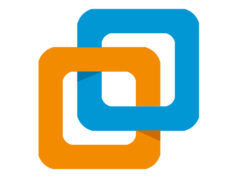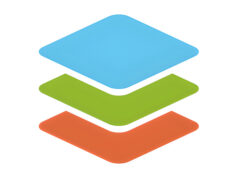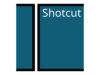Hello to all students and office workers wherever you are! this time, Rekber Network would like to share a highly sought-after article about the Epson L3150 printer driver. Before we get to the download link, let’s take a quick look at the Epson L3150 printer itself.
The Epson L3150 is part of the EcoTank printer series, which uses inkjet technology for document printing. EcoTank refers to a type of printer that does not rely on traditional ink cartridges but instead utilizes refillable ink tanks for storing and supplying ink.
To make the printing process more efficient, this 3.9 kg printer is equipped with a print head that uses piezoelectric materials as its main components. When an electric charge is applied, these piezoelectric materials respond by pushing ink out through tiny nozzles in the print head.
Epson L3150 Printer Specifications
Here are the specifications of the Epson L3150:
- Functions: Print, Scan, Copy
- Printing Method: On-demand inkjet (Piezoelectric)
- Maximum Print Resolution: 5760 x 1440 dpi
- Print Speed: Up to 33 ppm (black) / 15 ppm (color)
- Copy Resolution: 600 x 600 dpi
- Copy Speed: Up to 7.7 ipm (black) / 3.8 ipm (color)
- Scan Resolution: 1200 x 2400 dpi
- Scan Speed at 200 dpi: 11 seconds (black) / 28 seconds (color)
- Tray #1 Capacity: 100 sheets – A4 / Letter plain paper (80 g/m²)
- Interface: USB 2.0, Wi-Fi, Wi-Fi Direct
- Epson Connect Features: Epson iPrint, Epson Email Print, and Remote Print Driver
- Borderless Printing: Up to 4R size (10.2 x 15.2 cm)
Epson L3150 Printer Features

Below are the main features of the Epson L3150 printer:
Ink-Efficient
This compact printer can print up to 4,500 pages in black and 7,500 pages in color, making it highly cost-efficient for daily use. Its ultra high-yield ink system makes it an economical choice for both home and office needs.
Easy to Refill
Thanks to the EcoTank system, refilling the ink is simple. You only need to pour the ink into the tank that’s directly connected to the cartridge. This process is quick, easy, and mess-free.
Connects to Multiple Devices
Equipped with USB and wireless connectivity options, the Epson L3150 can connect to various devices. It’s ideal for business use, allowing up to 8 devices to connect simultaneously.
Even more convenient, it doesn’t require a router to connect. Using just Epson iPrint, you can access the printer directly without disconnecting any cables.
Fast Printing Performance
The printer boasts impressive print speeds. In one minute, it can print up to 10 black-and-white documents or 5 color documents.
In draft mode, the Epson L3150 can print up to 33 black-and-white pages or 15 color pages per minute.
Note that these speeds apply to regular documents, not photos. When printing photos, the L3150 can produce a borderless 10×15 cm photo in 90 seconds or a framed photo in just 69 seconds.
Photo Printing up to 4R Size
The Epson L3150 is perfect for printing 4R-sized photos with a high resolution of 5760 dpi, delivering outstanding photo print quality.
Advantages of the Epson L3150 Printer
The nozzles—tiny holes on the print head—typically number in the hundreds and are used to eject extremely small ink droplets. The Epson L3150, for instance, is equipped with 180 nozzles for black ink and 59 nozzles each for magenta, cyan, and yellow ink.
This high nozzle count contributes significantly to the printer’s print speed. In draft mode, the Epson L3150 can print approximately 33 monochrome pages per minute and 15 color pages per minute. According to the ISO 2473 standard, its print speed is about 10 ipm for black-and-white printing and 5 ipm for color printing.
Another important aspect to consider is the time it takes from when the printer is ready to when the first page is printed. For black-and-white documents, this time is around 10 seconds, while for color prints, it takes about 16 seconds. This first-page-out time is critical for maintaining work efficiency in an office environment.
The smallest ink droplet size that each nozzle on the Epson L3150 print head can produce is 3 picoliters. This extremely small droplet size is one of the key factors influencing print quality—the smaller the ink droplet, the higher the print resolution and overall output quality.
In addition to printing, the Epson L3150 is also capable of scanning documents. Its built-in flatbed scanner has a scanning area of 216 x 297 mm and can produce images with an optical resolution of 1200 x 2400 dpi, which is likely to meet most of your scanning needs.
Read More:
- Download Driver Printer Epson L5190 Gratis+Cara Install
- Download Driver Printer Canon G2010 Gratis+Cara Install
- Download Driver Printer Epson L1110 Gratis+Cara Install
How to Install the Epson L3150 Printer Driver
Here is a step-by-step guide to installing the Epson L3150 printer driver:
- Open the folder where you saved the downloaded Epson L3150 driver file.
- Double-click the driver file to begin the installation process.
- If a User Account Control dialog box appears, select “Yes,” and the initial driver installation screen will be displayed.
- Check the option “Set as default printer” to make this your default printer.
- Click the “OK” button, and then a language selection screen will appear.
- Choose your preferred language.
- Click “OK,” and the License Agreement page will be shown.
- Select “Agree” to accept the license agreement.
- Click “OK” again to start the installation process.
- Wait a few moments until the installation is complete. Once done, you’ll receive instructions to connect the printer cable to your computer.
- Connect the printer’s USB cable to your computer, and shortly afterward, you will see a notification indicating that the driver has been successfully installed.
- To install the scanner driver:
- Open the folder containing the downloaded scanner driver and double-click the file.
- If the User Account Control dialog appears, click “Yes” to begin the scanner installation.
- Click “Next” to proceed with the installation.
- Check the option “I accept the terms and conditions of the Agreement” to agree to the terms.
- Click “Next” to continue with the installation process.
- Once the installation is complete, click “Finish,” and your printer will be ready to use.
Important: Make sure your printer is powered on when connecting the USB cable to your computer so it can be properly detected.
Conclusion
In this article, we have discussed the Epson L3150 printer driver, its specifications, standout features, and how to download and install the driver. The driver is essential to ensure the printer functions properly, so be sure to download and install it according to the provided instructions.
By doing so, you can use the Epson L3150 easily and efficiently for both printing and scanning tasks. We hope this information is helpful for those looking for details about the Epson L3150 printer driver. See you in the next article, and don’t forget to share this one. Thank you!
Download the Latest Epson L3150 Printer Driver
The Epson L3150 is also equipped with a copy function that allows you to create physical duplicates of documents. In principle, this machine works similarly to a photocopier, although in some countries the term “copy machine” or simply “copier” is more commonly used.
The copies produced are tangible physical documents that you can hold. The maximum resolution for each copy is 600 x 600 dpi, and the printer supports paper sizes up to A4 and Letter.
The Epson L3150 also includes a range of features that enhance its operation, such as Epson iPrint, Epson Email Print, Remote Print Driver, Google Cloud Print, as well as USB, Wi-Fi, and Wi-Fi Direct connectivity. Of course, the Epson L3150 driver must be installed to allow the printer to communicate with the supported operating systems. You can download the latest Epson L3150 driver for free via the link below.
Epson L3150 Printer Driver for Windows
The printer driver supports various versions of Windows, including Windows 11 (64 bit), Windows 10 (32/64 bit), Windows 8.1 (32/64 bit), Windows 8 (32/64 bit), Windows 7 (32/64 bit), Windows XP (32/64 bit), and Windows Vista (32/64 bit).
Epson L3150 Printer Driver for MAC
The driver supports a wide range of macOS versions, including: Mac OS X 10.11.x, Mac OS X 10.10.x, Mac OS X 10.9.x, Mac OS X 10.8.x, Mac OS X 10.7.x, Mac OS X 10.6.x, Mac OS X 10.5.x, Mac OS X 10.4.x, Mac OS X 10.3.x, Mac OS X 10.2.x, Mac OS X 10.1.x, Mac OS X 10.x, Mac OS X 10.12.x, Mac OS X 10.13.x, Mac OS X 10.14.x, Mac OS X 10.15.x, Mac OS X 11.x, Mac OS X 12.x.
Epson L3150 Printer Driver for Linux
You can download the Linux driver here.