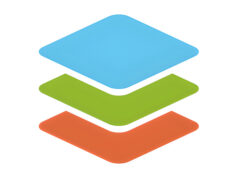Hello to all students and office workers wherever you are! This time, Rekber Network would like to share a highly sought-after article about the HP Deskjet 1515 printer driver. Before we get to the download link, let’s take a brief look at the HP Deskjet 1515 printer.
There are many printers on the market today that offer a full range of features, and one of the most appealing options is an All-in-One printer. This type combines multiple functions in a single device, allowing users to print, scan, and copy documents using just one printer unit.
One excellent example of an All-in-One printer is the HP Deskjet 1515 from the HP brand. This printer not only supports printing functions but also enables users to scan and copy documents, all within a compact printer device.
Even more interesting, the HP Deskjet 1515 is offered at an affordable price, ranging from approximately $30 to $45 USD. Despite its budget-friendly price, the quality it delivers is still worth considering.
Features of the HP DeskJet 1515 Printer

The HP DeskJet 1515 is a highly recommended choice for those who need a printer for standard usage. Its features are well-suited for students who have basic printing needs.
Equipped with three main functions, the HP DeskJet 1515 is an ideal solution for students looking to reduce operational costs, thanks to its scanning and copying capabilities. Sounds interesting, doesn’t it? Here are some other useful features of the HP DeskJet 1515 that make it easier for users to take full advantage of its functionality:
Print, Scan, & Copy
The HP DeskJet 1515 functions as an all-in-one printer capable of handling multiple tasks, including printing documents, scanning files with ease, and serving as a substitute for a photocopy machine.
Print Quality
The HP DeskJet 1515 allows you to print images and documents in high resolution—up to 4800 x 1200 dots per inch—producing sharp results and excellent print quality.
Print Speed
This printer also delivers fast performance, with black ink printing speeds of up to 7 ppm (pages per minute) in ISO mode, and up to 21 ppm in Draft mode.
Hi-Speed USB
To connect your laptop or PC to the printer, a USB cable is required. The advantage is that this printer is equipped with Hi-Speed USB for faster connection and data transfer.
Scanner Resolution
The HP DeskJet 1515 offers reliable document scanning with a scan resolution of up to 1200 pixels, ensuring clear and detailed results.
Read More:
- Download Driver Printer HP LaserJet P1006 Gratis+Cara Install
- Download Driver Printer HP Deskjet 2135 Gratis+Cara Install
- Download Driver Printer HP LaserJet P1102 Gratis+Cara Install
How to Install the HP DeskJet 1515 Printer Driver
Below is a step-by-step guide to installing the HP DeskJet 1515 printer driver:
- Open the folder where you saved the downloaded HP 1515 printer driver file on your computer.
- Double-click the driver file to begin extracting the files.
- Wait a moment until the initial installation screen appears.
- Click the Continue button.
- If a Software Solutions or Recommended Software page appears, click Next.
- If you want to install the Google Toolbar, check Install the free Google Toolbar for Internet Explorer.
- Click Next and proceed to the Installation Agreements and Settings page.
- Check the box for I have reviewed and accept the Installation Agreements and Settings.
- Click Next to begin the installation process.
- Wait for the process to complete and follow the instructions to connect the printer’s USB cable to the computer.
- Turn on the printer.
- Connect the USB cable from the printer to the computer.
- Wait for the computer to automatically detect the printer.
- Once detected, enter your postal code according to the location where the printer will be used.
- Under How will you primarily use this printer?, select the appropriate option. For example, choose In a home (primarily personal use) if using the printer at home.
- Click Next.
- Wait until the installation completes and a new installation phase window appears — the third stage, or printer activation.
- Close the driver installation window.
- If a warning message appears and you do not wish to activate the printer, select Yes, Skip. The printer is now ready for use.
Conclusion
To meet the driver needs for the HP DeskJet 1515 printer, this article provides complete information about the printer’s features, advantages, and a detailed installation guide. As an All-in-One printer, the HP DeskJet 1515 offers a compact solution for printing, scanning, and copying documents with high quality.
The article also includes download links for both Windows and macOS users, along with an easy step-by-step installation guide. With this information, users can make the most of their HP DeskJet 1515 printer in their daily activities. Be sure to follow the installation steps carefully to ensure the printer operates optimally. We hope this is helpful, don’t forget to share. Thank you!
Download HP DeskJet 1515 Printer Driver
The HP DeskJet 1515 offers essential features, including high-quality printing, copying, and scanning. This series is also known for delivering excellent print results, reaching resolutions of up to 4800 x 1200 dpi.
However, it’s important to note that every HP printer requires a specific driver according to its model to ensure optimal performance. If you need the driver for the HP DeskJet 1515, you can easily download it via the link below:
HP DeskJet 1515 Printer Driver for Windows
This driver supports a wide range of Windows versions, including Windows 10 32 & 64-bit, Windows 8.1 32 & 64-bit, Windows 8 32 & 64-bit, Windows 7 32 & 64-bit, Windows Vista 32 & 64-bit, and Windows XP 32-bit.
HP DeskJet 1515 Printer Driver for MAC
Supported macOS versions include MacOS 10.12 Sierra, Mac 10.11 El Capitan, Mac 10.10 Yosemite, Mac 10.9 Mavericks, Mac 10.8 Mountain Lion, Mac 10.7 Lion, and Mac 10.6 Snow Leopard.