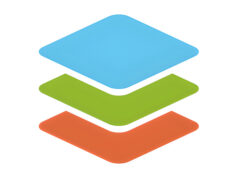Hello to all dedicated users out there, this time, Rekber Network would like to share a highly sought-after article about the HP Ink Tank 310 printer driver. Before we get to the download link, let’s take a quick look at the HP Ink Tank 310 printer itself.
For those of you looking for an All-in-One printer equipped with an Ink Tank system for easy ink refilling, we highly recommend this printer.
The HP Ink Tank 310 is a reliable printer series from HP, designed to support productivity at work. This printer comes with print, scan, and copy functions as its main features, offering convenience for a variety of office tasks.
Moreover, the HP Ink Tank 310 makes ink refilling easier without the need to inject ink directly into the cartridge. You only need to pour the ink into the tank, and the printer will be ready for use.
The technology used in the HP Ink Tank 310 allows the Ink Tank to be directly connected to the cartridge, enabling automatic ink transfer from the tank to the cartridge without the need for manual injection.
Features of the HP Ink Tank 310 Printer

In addition to being equipped with an Ink Tank system, this printer also offers a high page yield, capable of printing up to 900 pages per month, making it ideal for personal use.
The HP Ink Tank 310 is also efficient in ink usage. You can easily refill the printer using GT51 & GT52 ink bottles. For those curious, here are some other key advantages of the HP Ink Tank 310 we’ve summarized:
Print Speed
When it comes to print speed, the HP Ink Tank 310 is suitable for light to moderate printing needs, with a capacity of up to 8 ppm (pages per minute) for black ink and 5 ppm for color.
Print Resolution
This printer offers high print resolution, 1200 x 1200 dpi for black-and-white printing and up to 4800 x 1200 dpi for color prints.
Scan & Copy
The HP Ink Tank 310 uses a flatbed scanner with CIS sensor technology. It allows document scanning at 1200 x 1200 dpi, and you can choose from various file formats, including PDF, TIFF, JPEG, BMP, and PNG.
Free System
This feature helps prevent ink leakage and minimizes direct contact with ink in the tank. It also includes a built-in filter system that allows ink to flow into the cartridge without any dust contamination.
Read More:
- Download Driver Printer HP Ink Tank 315 Gratis+Cara Install
- Download Driver Printer HP Ink Tank 319 Gratis+Cara Install
- Download Driver Printer HP Ink Tank 115 Gratis+Cara Install
How to Install the HP Ink Tank 310 Printer Driver
Below is a step-by-step guide on how to install the HP Ink Tank 310 printer driver:
- Open the folder containing the HP Ink Tank 310 printer driver that you downloaded from the internet.
- Double-click the driver file to begin the extraction process.
- Wait for the extraction process to complete and for the driver installation window to appear.
- Click the Continue button, then proceed by clicking Next.
- Agree to the terms by clicking Accept, then select No Thanks, and again, No Thanks.
- Check the option “Continue the installation without connecting now, I will connect the device later.”
- Click the Skip button, as the USB cable is already connected.
- Click the Finish button, and the printer driver will be successfully installed and ready to use.
Note: If the driver was downloaded from the official HP website, the installation process may require an internet connection, so make sure your PC is online.
Conclusion
This article provides a comprehensive overview of the HP Ink Tank 310 printer driver, a recommended solution for those seeking an all-in-one printer with the added convenience of refillable Ink Tank technology. In addition to print, scan, and copy functions, the HP Ink Tank 310 offers extra convenience with its automatic ink refill system that connects directly from the tank to the cartridge.
This printer stands out with its high page yield, efficient ink usage, and reliable printing speed, making it an ideal choice for daily printing needs with satisfying quality. The high print resolution, for both black and color ink, ensures optimal print results.
Moreover, the article explores the scan and copy features of the HP Ink Tank 310, which uses Flatbed Scan technology and a CIS sensor, offering flexibility in handling various types of documents at optimal resolution. Security features such as leak-proof ink technology and dust-free ink filter systems further enhance the user experience.
The complete guide for downloading and installing the HP Ink Tank 310 driver provided in this article is a highly useful resource for users seeking a high-quality printer with the latest drivers, offering a full overview to help support informed decision-making. Hope this helps, and don’t forget to share, thank you!
Download the Latest HP Ink Tank 310 Printer Driver
The HP Ink Tank 310 offers essential features such as high-quality printing, copying, and scanning. Additionally, this printer series supports device connectivity via USB 2.0.
However, it’s important to note that each HP printer requires a specific driver tailored to its model to ensure optimal performance. You can download the latest and free driver for the HP Ink Tank 310 via the link below:
HP Ink Tank 310 Printer Driver for Windows
Windows supports a wide range of versions, including Windows 11 32 & 64-bit, Windows 10 32 & 64-bit, Windows 8.1 32 & 64-bit, Windows 8 32 & 64-bit, and Windows 7 32 & 64-bit.
HP Ink Tank 310 Printer Driver for MAC
Supported macOS versions include 13.x Ventura, 12.x Monterey, 11.x Big Sur, 10.15 Catalina, 10.14 Mojave, 10.13 High Sierra, and 10.12 Sierra.