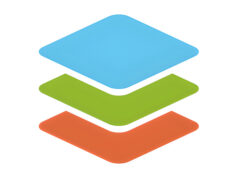Hello, fellow fighters wherever you are! this time, Rekber Network would like to share an article that’s in high demand about the HP Ink Tank 315 printer driver. Before we jump to the download link, let’s first take a brief look at the HP Ink Tank 315 printer itself.
Ink Tank printer variants have been gaining significant popularity. Why is that? Because Ink Tank technology simplifies the ink refilling process, eliminating the hassle of injecting ink into cartridges. All you need to do is pour the ink into the designated tank, and you can easily revive your printer.
One such example is the HP Ink Tank 315, a printer from HP that adopts Ink Tank technology. This allows you to refill ink effortlessly when levels run low. The Ink Tank feature has become increasingly popular among students and office professionals, removing the complications of manually injecting ink into cartridges.
The HP Ink Tank 315 also offers a variety of functions as an All-in-One printer. You can print, copy, and scan documents to meet your increasingly complex needs.
Features of the HP Ink Tank 315 Printer

The HP Ink Tank 315 is a versatile printer designed to meet a wide range of needs. With this device, you can easily access its three main functions: printing text and image documents, scanning physical documents and saving them in digital format, as well as directly scanning and copying documents.
All of these conveniences are packed into one device the HP Ink Tank 315 which also features Ink Tank technology, making it easier to refill ink when it’s running low. In addition, the Ink Tank allows you to easily monitor the remaining ink levels. Sounds interesting, right? The HP Ink Tank 315 also offers a variety of other great features, including:
Print, Copy, & Scan
The HP Ink Tank 315 functions as a printer, a scanner that allows you to save files in PDF format, and a copier all in a single device.
Monthly Page Volume
The HP Ink Tank 315 offers a very satisfying monthly print capacity. You can print over 800 pages per month, with a maximum capacity of up to 1,000 pages.
Print Quality
The HP Ink Tank 315 delivers sharp and clean print results. It supports a resolution of 1200 x 1200 dpi for black-and-white printing and 4800 x 1200 dpi for color printing.
Hi-Speed USB
The HP Ink Tank 315 uses a Hi-Speed USB connection, which is known for providing a faster and more stable connection between your computer and the printer.
Read More:
- Download Driver Printer Epson L360 Gratis+Cara Install
- Download Driver Printer Canon MP287 Gratis+Cara Install
- Download Driver Printer Canon MG2570S Gratis+Cara Install
How to Install the HP Ink Tank 315 Printer Driver
To install the HP Ink Tank 315 printer driver, follow these steps:
- Open the folder that contains the HP Ink Tank 315 driver you downloaded from the internet.
- Double-click the driver file to start the file extraction process.
- Wait until the extraction is complete and the driver installation window appears.
- Click the “Continue” button, then click “Next.”
- Agree to the terms and conditions by clicking “Accept,” then click “No Thanks,” and once more “No Thanks.”
- Check the option “Continue the installation without connecting now, I will connect the device later.”
- Click “Skip” if the printer’s USB cable is already connected.
- Click the “Finish” button to complete the installation. Your printer driver is now successfully installed and ready to use.
Please note: If you download the driver from HP’s official website, the installation process may require an active internet connection or that your computer be online.
Conclusion
The HP Ink Tank 315 printer driver is an essential component for operating the printer. This article explains that the HP Ink Tank 315 is a versatile device that combines printing, scanning, and copying functions. Additionally, the printer is known for its energy efficiency, high printing capacity, and excellent print quality.
The article also provides guidance on downloading the correct HP Ink Tank 315 driver according to the operating system in use (Windows or Mac). A detailed installation guide is included, with clear step-by-step instructions covering file extraction, agreement approval, and initial setup. It also offers a direct link to download the driver.
By using the correct driver, users can ensure the HP Ink Tank 315 functions optimally. The article also notes that downloading the driver from HP’s official website may require an internet connection or a PC connected to the internet. In conclusion, this article serves as a comprehensive guide for downloading and installing the HP Ink Tank 315 printer driver according to user needs.
Download the Latest HP Ink Tank 315 Printer Driver
The HP Ink Tank 315 offers core features including printing, scanning, and copying. Additionally, this series is known for its power efficiency. With just one device, you can utilize three different functions, allowing you to save costs without the need to purchase separate machines, quite practical, isn’t it?
However, it’s important to remember that every HP printer requires a specific driver tailored to the printer model to ensure optimal performance.
If you need the driver for the HP Ink Tank 315, you can easily download it for free via the link below:
HP Ink Tank 315 Printer Driver for Windows
Windows supports a wide range of versions, including Windows 10 (32-bit), Windows 10 (64-bit), Windows 8.1 (32-bit), Windows 8.1 (64-bit), Windows 8 (32-bit), Windows 8 (64-bit), Windows 7 (32-bit), Windows 7 (64-bit), Windows XP (32-bit), and Windows XP (64-bit).
Offline Driver
Full Software Solution for windows 11, 10, 8.1, 8, 7, Vista, XP 32-bit and 64-bit
Basic Software Solution for windows XP Vista 7 8 8.1 10 32 bit
Basic Software Solution for windows 7, 8, 8.1, 10 64-bit
Easy Start Printer Setup Software for Windows 11 and 10
Easy Start Printer Setup Software for Windows 8, 8.1 32-bit and 64-bit
Easy Start Printer Setup Software for Windows 7 32-bit and 64-bit
Online Driver
HP Ink Tank 315 Printer Driver for MAC
For MAC OS, it supports OS X (10.12), OS X (10.11), OS X (10.10), OS X (10.9) and OS X (10.8).