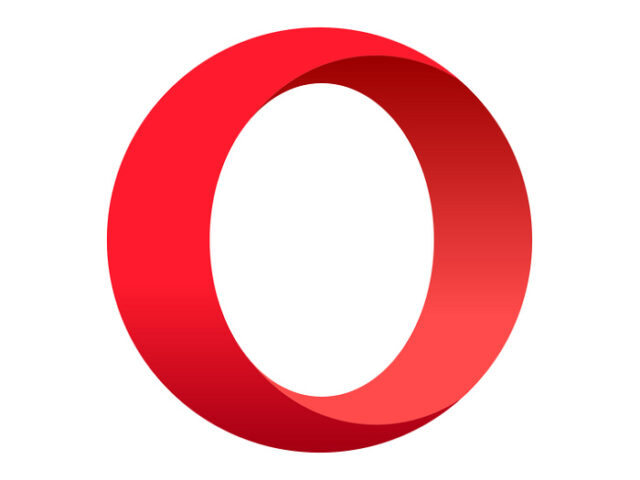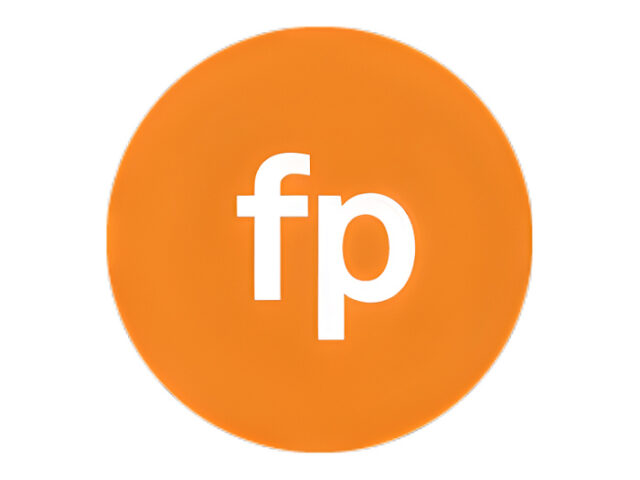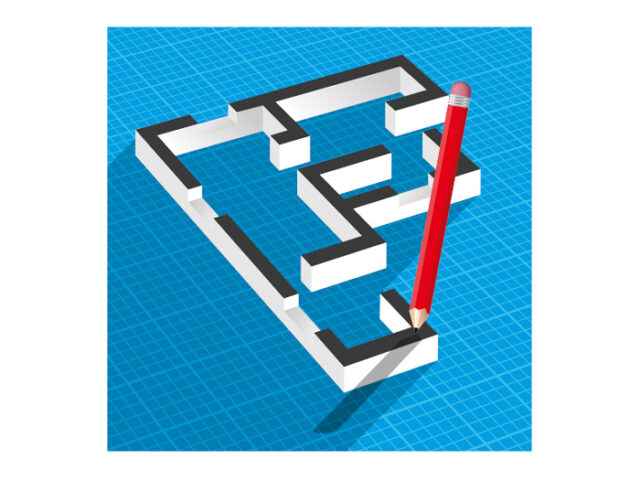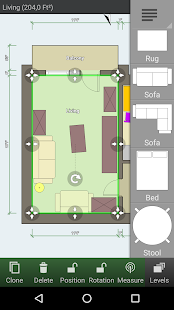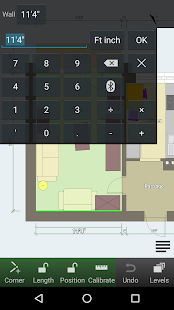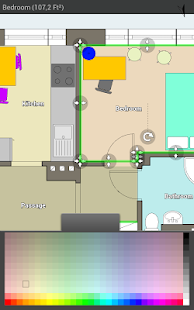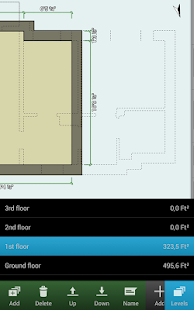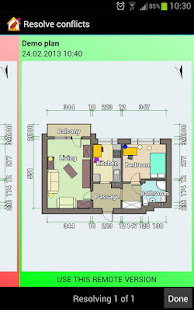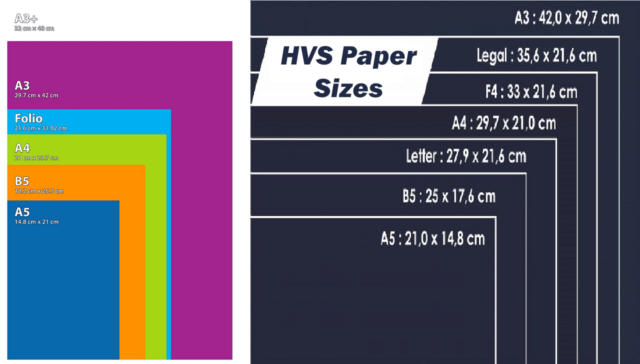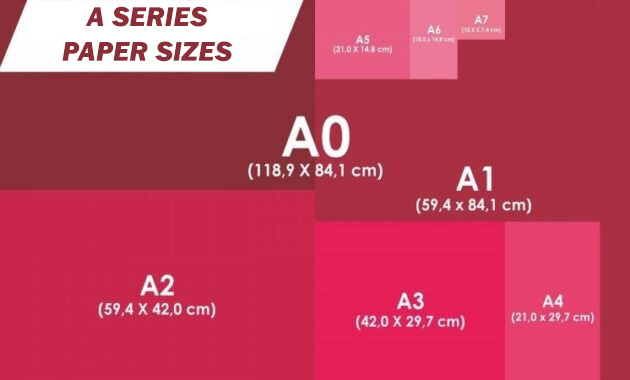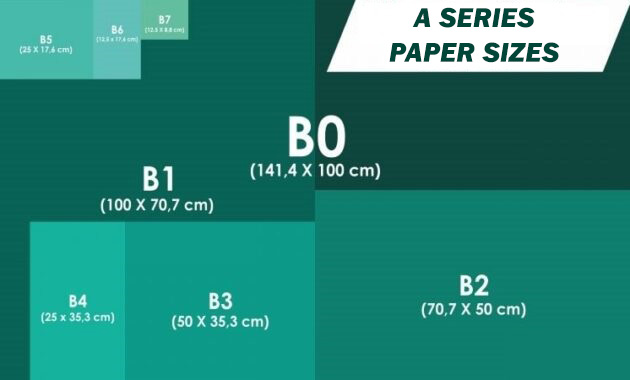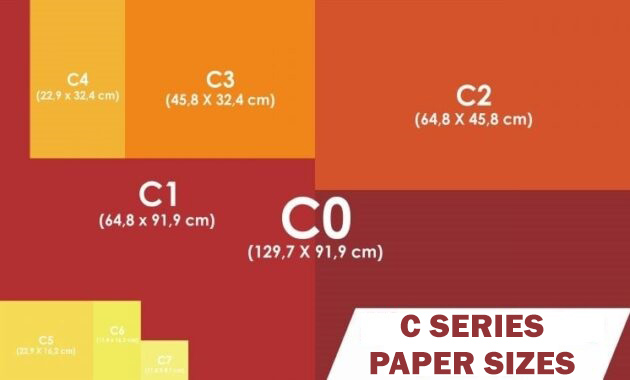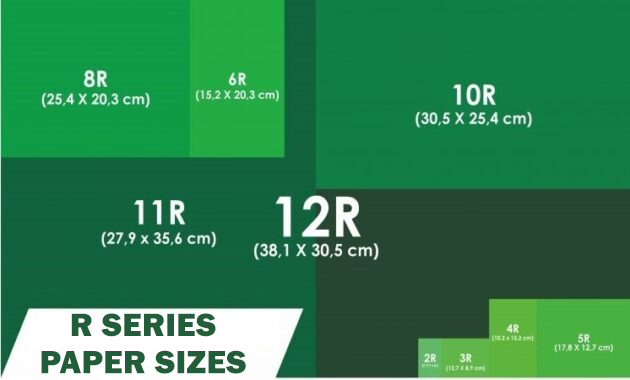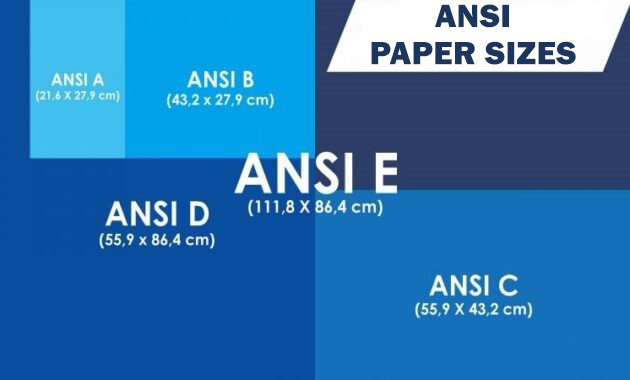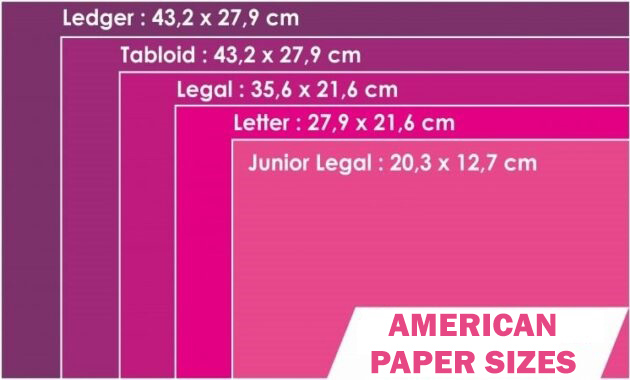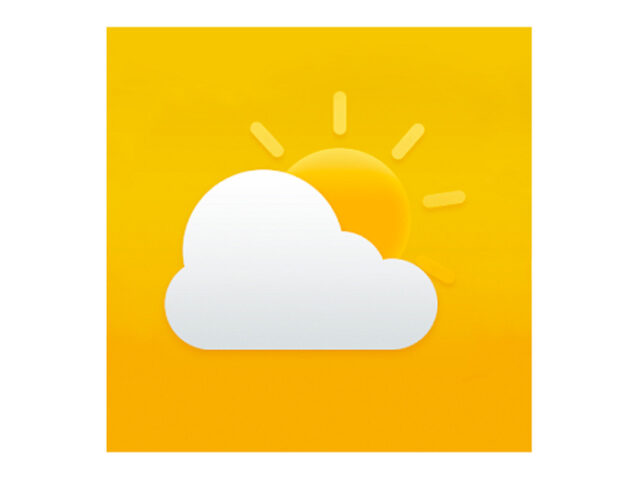Download Glow Latest Version
Glow is an application designed to analyze and display comprehensive information about various components in a computer or laptop.
In today’s rapidly advancing world of technology, having a deep understanding of computer hardware and software is becoming increasingly important. To manage and analyze computer systems more efficiently, the right tools are essential. One such software designed to provide detailed insights and comprehensive analysis of computer systems is Glow System Analysis Software.
System Analysis Software is a highly useful application for IT professionals, computer technicians, and even home users who want to understand how their computer systems operate. This application offers detailed insights into hardware components, the installed operating system, and system configurations that affect overall performance and functionality of a PC or laptop.
This software enables users to obtain in-depth data about the operating system, motherboard, processor, memory, graphics card (VGA), storage devices (HDD/SSD/NVMe), network, USB, sound, battery, and installed drivers.
Glow’s advanced features include real-time hardware monitoring, performance analysis, and system configuration management—key tools to ensure the computer runs efficiently.
Key Features of Glow System Analysis Software:
Glow System Analysis Software comes equipped with various features that allow users to obtain deep insights into their computers or laptops. Below are some of its main features:
1. Operating System Analysis
Glow offers detailed information about the operating system running on the PC. Users can view:
- Operating System Version: The application displays the full version of the installed OS, whether it’s Windows, Linux, or macOS, along with the build number.
- Updates and Patches: Glow provides information on available OS updates and the status of updates that have already been applied.
- System Utilities: Users can monitor the status of various system utilities currently running, such as task manager, process manager, and storage utilities.
2. Hardware Monitoring
Glow provides a comprehensive analysis of computer hardware. Components monitored include:
- CPU: Information about the processor including type, speed, number of cores, and real-time CPU usage.
- Memory (RAM): Real-time usage and total available memory. This helps users monitor memory load and detect potential bottlenecks.
- Storage: Glow monitors the health and capacity of HDDs, SSDs, and NVMe drives, showing available space and overall drive condition.
- Graphics Card (GPU): The application displays the type and model of the installed graphics card and monitors GPU usage—especially useful for gaming or video editing tasks.
3. System Settings Management
Managing system settings is essential for maintaining the stability and performance of a device. Glow provides access to monitor and manage key configurations such as:
- Power Settings: Information on current power modes—whether the device is in power-saving mode or high-performance mode.
- Network Settings: Users can view the computer’s network configurations including Wi-Fi or Ethernet connections, as well as firewall and VPN statuses.
- Security Settings: Glow provides information on system security settings including antivirus and firewall status, and whether features like BitLocker or disk encryption are enabled.
4. System Performance Analysis
Glow not only provides crucial hardware and software information but also performs real-time performance analysis. These features include:
- CPU Performance Monitoring: Real-time graphs showing CPU usage, allowing users to identify applications or processes that may be overloading the processor.
- Memory and Storage Usage: Glow monitors RAM and storage usage to ensure that hardware resources are not being exhausted, which could impact overall system performance.
- Network Monitoring: The software enables users to monitor bandwidth usage and internet speed, helping to detect possible network issues.
5. Troubleshooting and Maintenance
Glow also includes troubleshooting tools to detect and fix common issues on a computer:
- Hardware Health Checks: Glow can detect issues with hardware components, such as hard drives that may be nearing failure or CPU fans working harder than normal.
- Error Reports and System Logs: The application provides access to system logs to identify crashes or errors that have occurred in the operating system or applications.
- Driver Analysis: This feature checks whether hardware drivers are correctly installed and identifies if any updates are needed, ensuring optimal compatibility and performance.
| Latest Update | July 24, 2025 |
| Latest Version | v25.08 |
| Licence | Freeware |
| Developer | Türkay Software |
| Operating System | Windows XP/Vista/7/8/10/11 |
Download Glow System Analysis Software
Download the Latest Free Glow System Analysis Software by clicking the button below.