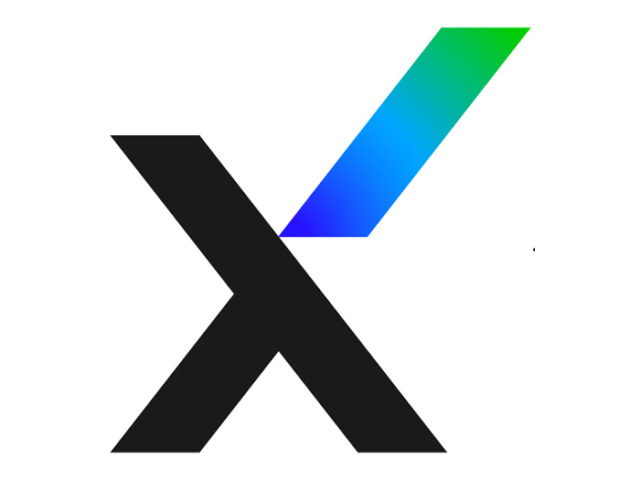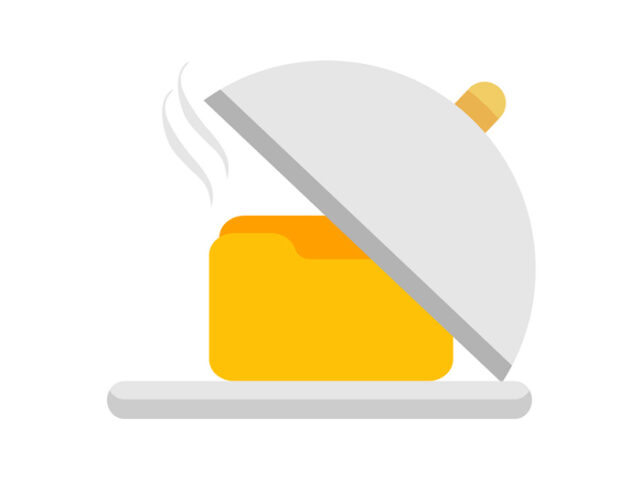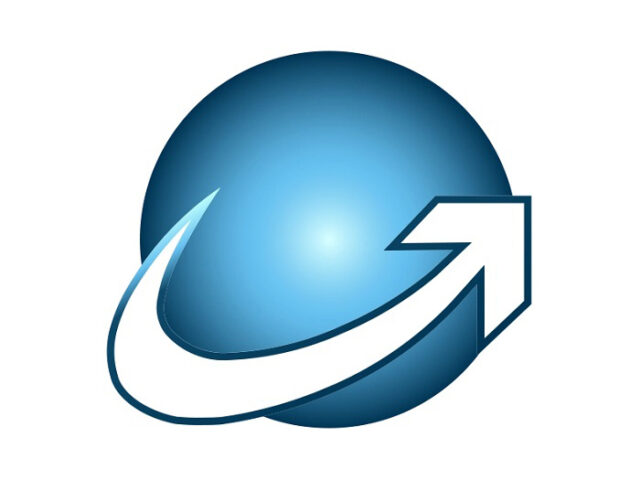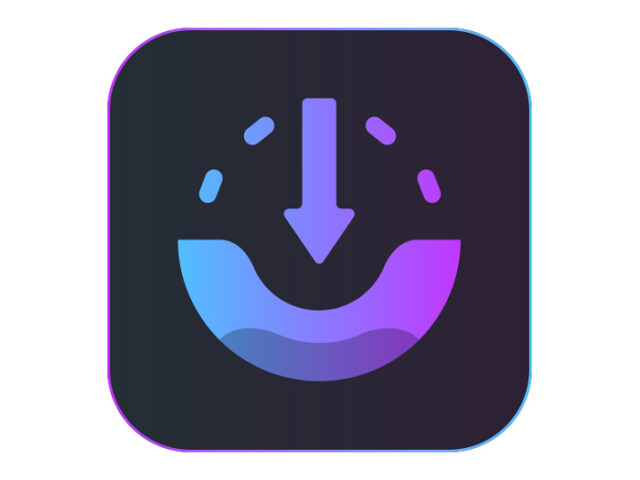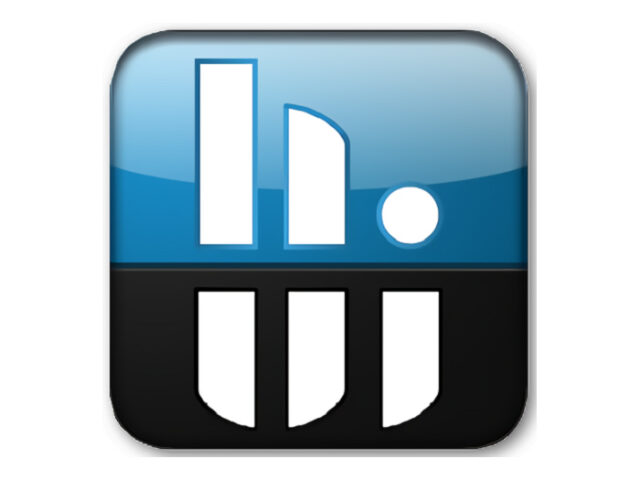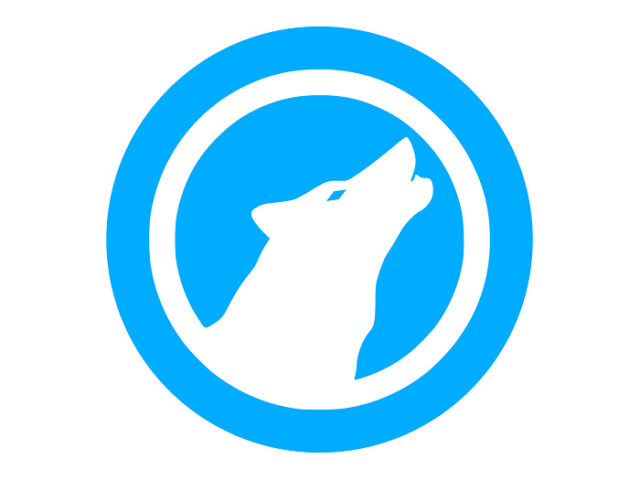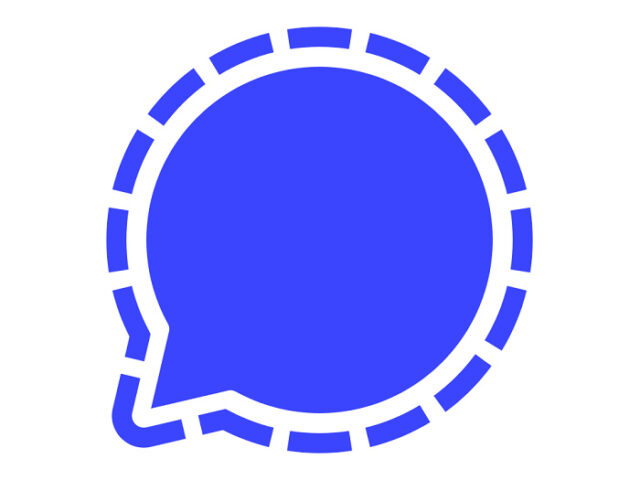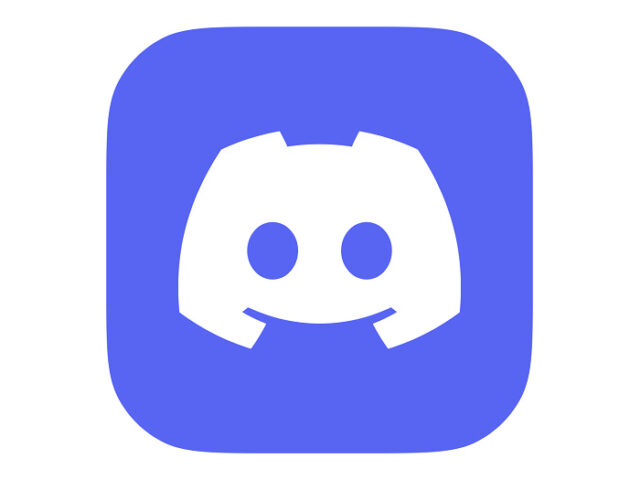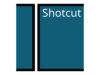Download Trellix Stinger Latest Version
Trellix Stinger is a portable antivirus used to detect and remove specific viruses, helping administrators and users when dealing with infected systems.
Trellix Stinger is designed to detect certain viruses and remove them more easily compared to other antivirus programs. Since it is a standalone software, it does not require installation on a laptop or PC. This makes it especially useful for removing and cleaning viruses that have already infected a computer, particularly those that block the installation of traditional security software. McAfee updates are released several times a week to keep pace with continuously evolving viruses and malware.
First released by the computer security company McAfee in 2004, the tool was initially developed as a response to widespread virus and malware attacks at the time. Its primary purpose was to provide a quick and simple solution to deal with specific known threats.
Over time, in 2024, McAfee Stinger was rebranded as Trellix Stinger, and it continues to be updated to address ever-evolving security threats. Initially, this antivirus focused only on detecting and cleaning certain known viruses. However, as technology advanced and security threats became more complex, Trellix Stinger expanded its capabilities to handle a wider range of malware and more sophisticated threats.
Trellix Stinger enables users to remove viruses and infected files. It can also scan files within folders and perform full scans across the Registry, sector paths, and operating systems.
Its simple interface makes it easy to run and operate. The main screen contains only a few essential buttons, but advanced settings can be accessed easily for customized configurations.
This program can be carried on your PC or laptop as additional protection against even the latest virus infections. So, when you struggle to remove stubborn malware that regular antivirus programs cannot clean, trying Trellix Stinger may prove very useful. One of its biggest advantages is that it is a standalone portable program, requiring no special installation while consuming very minimal CPU and RAM resources.
How Trellix Stinger Works
This application uses heuristic technology to detect and remove malware from a computer. This means the program can recognize and eliminate previously unknown malware by matching malware behavior patterns against McAfee’s virus database.
The antivirus can also be configured to scan specific drives, folders, or even particular files or file extensions. This flexibility allows users to tailor scans to their needs.
Some Key Features of Trellix Stinger Include:
- Detection and removal of specific malware – Capable of removing viruses, trojans, and worms.
- Fast scanning – Performs quick scans of your computer and identifies threats in a short time.
- No installation required – Can run directly from a USB or CD without installation.
- Multi-language support – Available in several languages, including Indonesian.
- Easy to use – Simple, user-friendly interface suitable even for inexperienced users.
It is important to note that Trellix Stinger is not a replacement for a full antivirus program on your PC. Instead, it is a supportive tool designed to help when dealing with an already infected system.
Keep in mind that this is not a complete antivirus solution. Trellix Stinger focuses on known, targeted threats. However, it does not provide real-time protection or detect previously unknown threats. Therefore, it is strongly recommended to use Trellix Stinger alongside a comprehensive antivirus security solution.
| Latest Update | August 11, 2025 |
| Latest Version | 13.0.0.426 |
| Licence | Freeware |
| Developer | Musarubra US LLC |
| Operating System | Windows 11, 10, 8, 7, Vista, & XP |
Download Trellix Stinger
Download the Latest Free Trellix Stinger by clicking the button below.
WINDOWS INSTALLER [32-bit] [45.99MB]
WINDOWS INSTALLER [64-bit] [47.07MB]
WINDOWS STINGER-EPO [32-bit] [46.00MB]
WINDOWS STINGER-EPO [64-bit] [47.08MB]