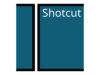Download Canon G3010 Printer Driver
Hello to all students and office workers wherever you are, this time, Rekber Network would like to share a highly sought-after article, which is about the Canon G3010 printer driver. Before we get to the download link, let’s take a brief look at the Canon G3010 printer itself.
The Canon Pixma G3010 was released in 2018 along with other models in the series, such as the Canon Pixma G1010, G2010, and G4010. These four new Canon printers have adopted advanced technology that delivers high-quality, borderless prints with exceptional sharpness and vividness—making them ideal choices for printing photos or images.
The Canon G3010 is an upgraded version of its predecessor, the Canon G2010. While both models are nearly identical in terms of features, they both use an all-in-one system that allows printing, copying, and scanning.
In terms of design, the Canon G3010 is similar to its predecessor and features an integrated ink tank system that makes it easy for users to monitor ink levels without opening the printer. However, the key difference is that the G3010 has been updated with Wi-Fi Direct capability, enabling wireless printing.
To fully enjoy all these features, users must install the Canon G3010 driver on their computer. This driver can be conveniently downloaded directly from Canon’s official website.
Canon G3010 Printer Specifications

The specifications of this printer are as follows:
- Functions: Print, Scan, and Copy
- Printing Method: Inkjet
- Print Resolution: 4800 x 1200 dpi
- Print Speed: 8 ipm (Black & White) – 5 ipm (Color)
- Scanner Type: Flatbed
- Scanner Resolution: 600 x 1200 dpi
- Document Sizes Supported: A4, A5, B5, Letter, Legal, 4 x 6″, 5 x 7″, 8 x 10″, Envelopes (DL, COM10), Square (5 x 5″), Business Card, Custom Size (width 55 – 215.9 mm, length 89 – 676 mm)
- Connectivity: USB 2.0
- Note: Does not support wireless connectivity for Mac devices
- Product Dimensions: 445 x 330 x 163 mm
- Shipping Dimensions: 51 x 48 x 23 cm
- Product Weight: 6.3 kg
- Shipping Weight: 10 kg
All G-series printers share a similar design, featuring integrated ink tanks built into the printer body. This gives the printer a sturdy, simple, and dynamic look, allowing you to easily place it even in limited spaces. The Ink Efficient technology used in this printer is also highly beneficial, as a single ink bottle can print up to 7,000 full-color pages and over 6,000 black-and-white pages. Additionally, the refilling process is very easy, thanks to specially designed ink bottles that help prevent spills during refills.
Canon G3010 Printer Key Features
The Canon G3010 printer (featuring an integrated ink tank system) comes equipped with a variety of standout features that make it an ideal choice for your printing needs. Below are some of its main features:
High Print Quality
This printer adopts Canon’s FINE technology along with a hybrid ink system to deliver high-quality prints. With a maximum resolution of up to 4800 x 1200 dpi, it produces sharp and vivid printouts.
High Ink Capacity
It includes a large-capacity MegaTank ink reservoir that can be refilled. With just one set of ink bottles, you can print up to 6,000 black-and-white pages or 7,000 color pages.
Fast Printing Speed
The Canon G3010 offers impressive print speeds, capable of printing up to 8 pages per minute (ppm) for black-and-white and 5 ppm for color prints.
Wireless Printing with Wi-Fi Feature
The Canon Pixma G3010 comes with Wireless Printing capabilities, allowing you to print without connecting a USB cable. Users can print directly from various devices, such as PCs, laptops, or even smartphones via Access Point Mode. It also supports Google Cloud Print, enabling users to print documents, emails, images, or photos directly from their Google accounts.
In addition, the Canon Pixma G3010 supports Canon Print Service, allowing Android users to print photos, emails, or documents directly from their devices. Files can easily be sent to the printer over Wi-Fi without the need for a computer. The printer can also send scanned documents directly to Android devices, laptops, or PCs.
3-in-1 Multifunction Printer
The Canon Pixma G3010 is a multifunctional device capable of printing, scanning, and copying. With this all-in-one machine, you get three functions in a single device, although they cannot be used simultaneously. This helps reduce costs by eliminating the need to buy separate photocopy and scanning machines.
Like other G series models, this printer also supports borderless photo printing on A4-sized paper. One of its key advantages is the Wi-Fi connectivity, making it easy to access and use, as previously described.
Read More:
- Download Driver Printer Canon MP258 Gratis+Cara Install
- Download Driver Printer Canon G1010 Gratis+Cara Install
- Download Driver Printer Canon G2010 Gratis+Cara Install
How to Install Canon G3010 Printer Driver
Here is a clear step-by-step guide on how to install the Canon G3010 printer driver:
- Open the Canon G3010 printer driver file that you’ve downloaded.
- On the initial setup screen, click “Start Setup.”
- In the “Select your place of residence” section, choose your country (e.g., United States).
- Click “Next,” and the “License Agreement” screen will appear.
- Select “Yes” to agree to the license terms.
- On the “Extended Survey Program” page, choose “Agree.”
- Wait for the installation process to continue.
- On the “Firewall Settings” screen, check the option “Deactivate the block.”
- Click “Next.”
- Choose your desired connection method, such as “USB Connection” if you’re using a USB cable.
- Click “Next.”
- Wait for the installation to proceed.
- Turn on the printer and connect it to your computer using the connection method you selected when you reach the “Printer connection” screen.
- Wait for the printer to be detected automatically.
- Click “Next” when you see the “Print Head Alignment Recommended” screen.
- If you want to perform a test print, click “Start” on the “Test Print” screen.
- Wait for the test print to complete.
- Click “Next.”
- Enable the option “Set as default printer” to make it your default device.
- Click “Next.”
- On the “Software Installation List” page, select any additional software you’d like to install.
- Click “Next.”
- If a warning appears regarding the selected software installation, click “OK.”
- Wait for the additional software to install.
- Click “Next” once installation is complete.
- Finally, click “Exit” to finish the setup, and your printer will be ready to use.
Conclusion
From the article above, we can conclude that the Canon Pixma G3010 is part of the G series released in 2018, alongside models such as the G1010, G2010, and G4010. This printer uses advanced technology to produce high-quality prints. Some of its standout features include excellent print quality, large ink capacity, impressive printing speed, and wireless printing capabilities.
Moreover, the Canon G3010 is a multifunction device that allows you to print, scan, and copy. The article also provides a complete installation guide for the Canon G3010 driver to help users set up their printers properly. That’s all for this article, hope it’s helpful to everyone! Don’t forget to share it with others. Thank you!
Download the Latest Canon G3010 Printer Driver
You can obtain the Canon G3010 driver by visiting the official Canon website or by using the download links provided below. Make sure to choose the driver version that is compatible with your computer’s operating system.
Below are free download links for the Canon G3010 printer master driver software (infused tank model) — which supports printing, scanning, copying, and Wi-Fi — for Windows 7, 8, 10 (32-bit/64-bit), Windows 11 (64-bit), and Mac, in offline installer mode:
Canon G3010 Printer Driver for Windows
Supported Windows versions include Windows 11, Windows 10 (32/64-bit), Windows 8.1 (32/64-bit), Windows 8 (32/64-bit), Windws 7 (32/64-bit), Windows Vista (32/64-bit), and Windows XP (32/64-bit).
G3010 series Full Driver & Software Package (Windows)
G3010 MP Drivers Ver.1.03 (Windows)
Canon G3010 Printer Driver for MAC
Supported macOS versions include macOS 10.15, macOS 10.14, macOS 10.13, macOS v10.12, OS X v10.11, OS X v10.10, OS X v10.9, Mac OS X v10.8, and Mac OS X v10.7
G3000 series CUPS Printer Driver Ver.16.40.1.0 (Mac)
Canon G3010 Printer Driver for Linux
For Linux 32-bit and 64-bit systems, you can download the driver from the link below.
ScanGear MP Ver. 3.60 for Linux (debian Packagearchive)
IJ Printer Driver Ver. 5.60 for Linux (rpm Packagearchive)
ScanGear MP Ver. 3.60 for Linux (Source file)
IJ Printer Driver Ver. 5.60 for Linux (debian Packagearchive)
IJ Printer Driver Ver. 5.60 for Linux (Source file)
ScanGear MP Ver. 3.60 for Linux (rpm Packagearchive)