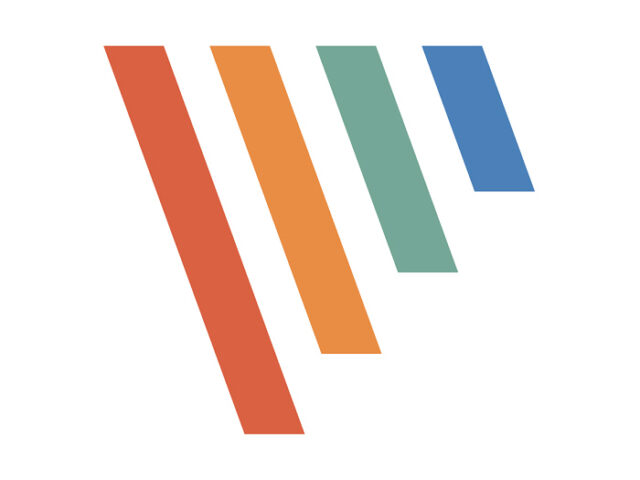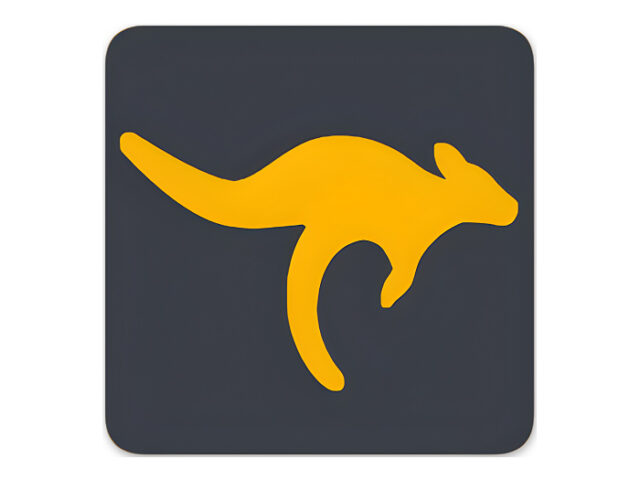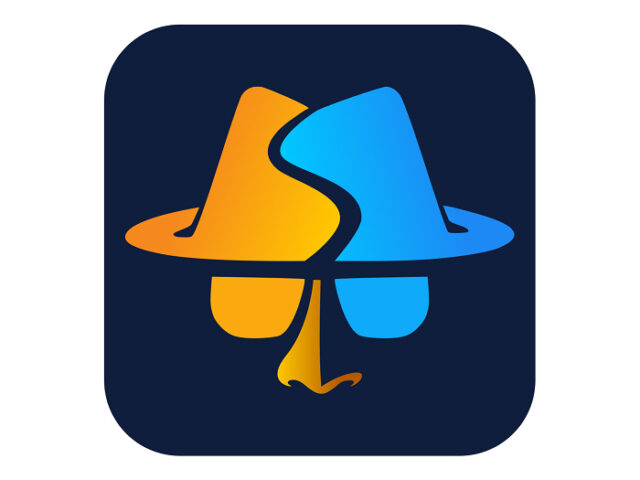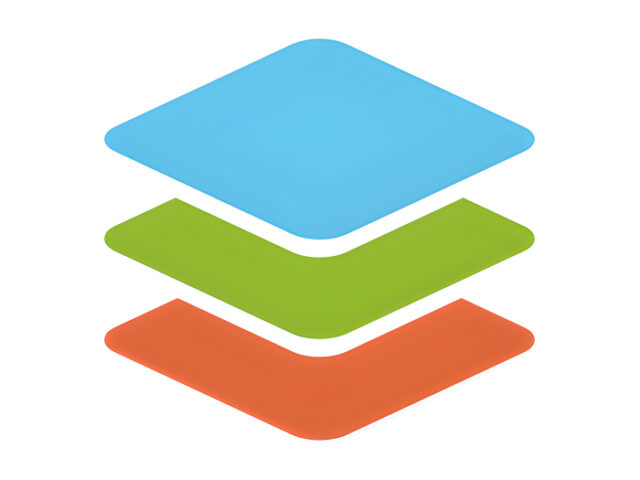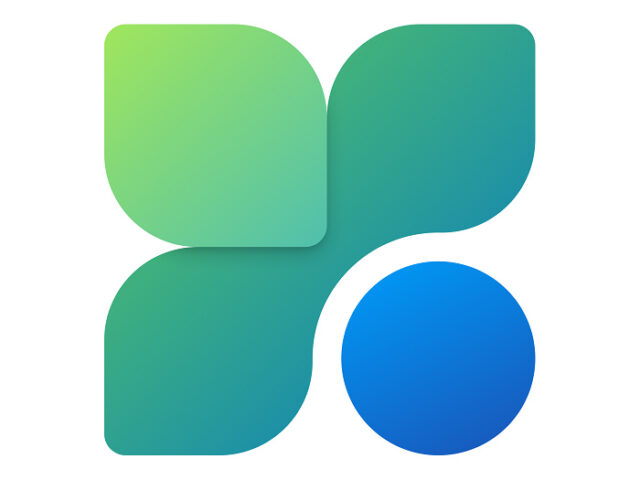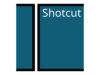Download Simplewall Latest Version
Simplewall is a simple solution to manage blocklists, filter network activity, and prevent any application or service from accessing the internet.
Simplewall is an open-source firewall software designed to provide protection against various cyber threats. This software is compatible with both Windows and Linux operating systems, making it suitable for different IT environments. It is a reliable and user-friendly choice for those looking for a strong network security solution. With its advanced features, this firewall software helps safeguard your network from cyber threats and ensures your data remains secure.
The standard operating mode of this program is to allow only processes included in the whitelist to connect to the Internet. This means that it blocks any process from accessing the internet unless you manually add it to the filter menu. You also have two other options: switch to blacklist mode, which allows all processes to connect except those in the blacklist, or block all traffic entirely.
After adding an application, you can simply check the corresponding box to include it in either the blocklist or whitelist. Once done, click on the Enable Filtering button to activate it. It is recommended to disable Windows Firewall when using this program, as Simplewall comes with an option to turn it off automatically in Windows.
When filtering is enabled, no blocked applications will be able to access the internet. If an application attempts to connect, you will automatically receive a desktop notification. This notification provides details and offers action buttons—allowing you to permit the app or continue blocking it. You can also configure exceptions for specific IP addresses or ports.
The software also includes a clean filter option, where you can set a cleanup schedule. All unused or invalid applications will be automatically removed from Simplewall after the configured duration.
Several import/export features are available as well. You can export your application lists and configurations, then import them on another device or back onto the same one. This helps you maintain multiple configuration sets for different scenarios at home, school, campus, or workplace. For example, you might create a privacy configuration for when children use the computer, and another for when you use the device yourself.
Simplewall is a very straightforward firewall tool. If you want to block certain applications from using the internet, you can do it quickly with Simplewall. Its interface is simple, convenient, and gets the job done effectively.
Key Features of Simplewall:
- Protection Against Malware Attacks: Detects and prevents malware such as viruses, worms, and trojans, protecting the system from harmful infections.
- Rule-Based Firewall: Allows you to create custom firewall rules tailored to your network needs. This gives you control over inbound and outbound traffic and lets you block unauthorized access.
- Content Filtering: Provides content filtering options, enabling you to restrict access to unwanted or harmful websites for extra internet safety.
- DDoS Attack Protection: Equipped with Distributed Denial of Service (DDoS) detection, Simplewall can block attacks that may disrupt network responsiveness.
- Integration with Intrusion Detection Systems (IDS): Can integrate with IDS to identify and handle more complex threats.
- Monitoring and Reporting: Offers tools to monitor network traffic and generate security reports that help you understand attack patterns and assess your network’s security level.
| Latest Update | August 09, 2025 |
| Latest Version | 3.8.7 |
| Licence | Freeware |
| Developer | simplewall |
| Operating System | Windows 11, 10, 8, 7, Vista, & XP |
Download Simplewall
Download the Latest Free Simplewall by clicking the button below.
WINDOWS [32/64-bit] [745.61KB]