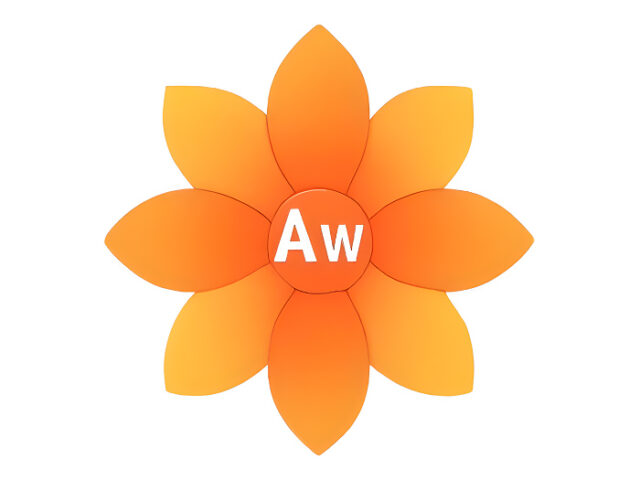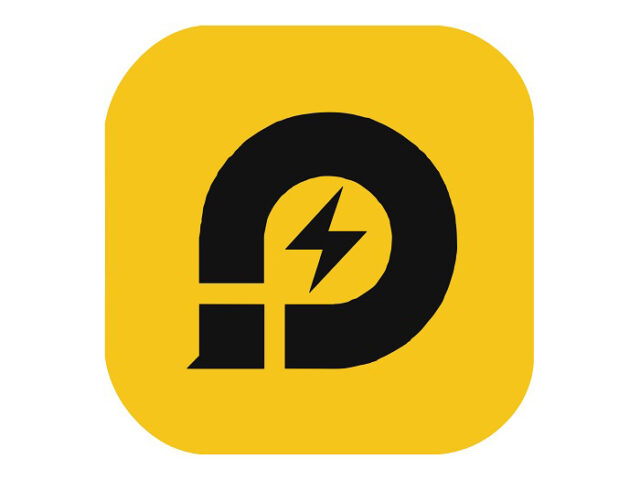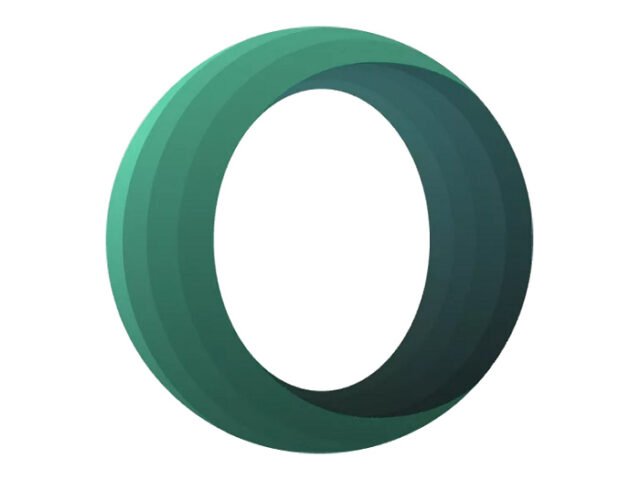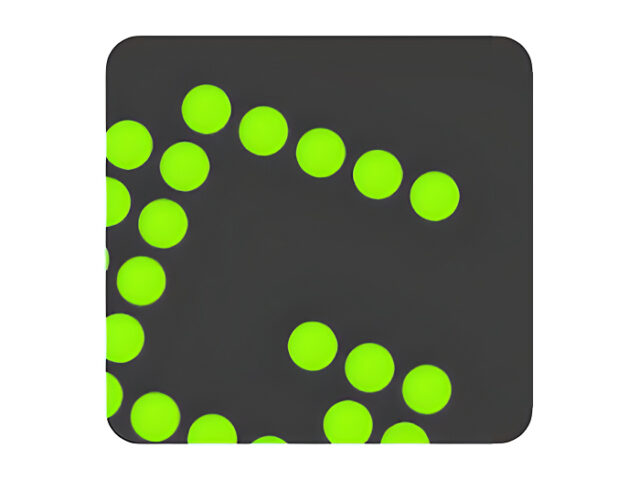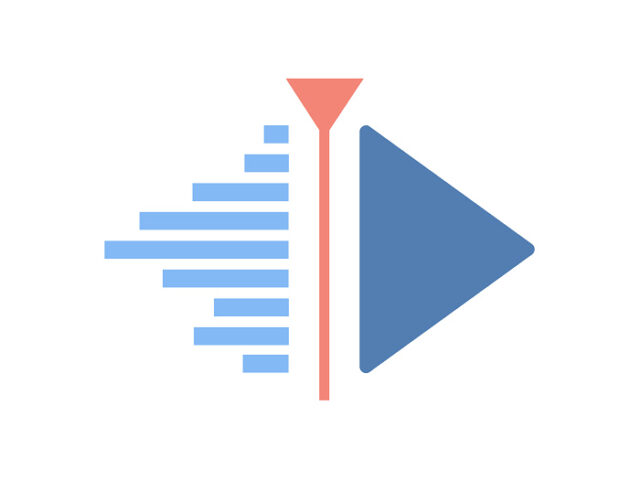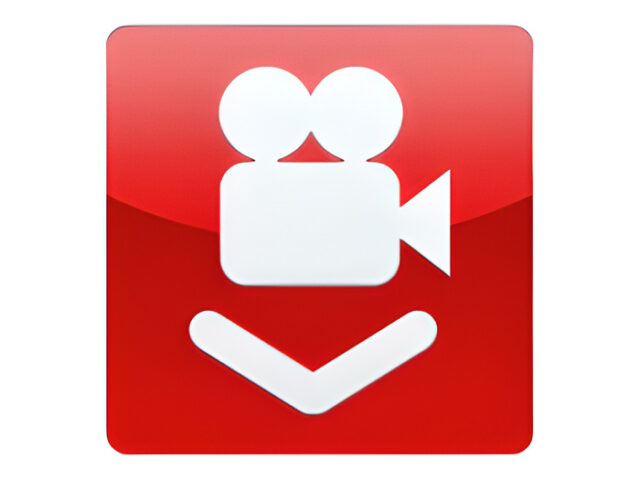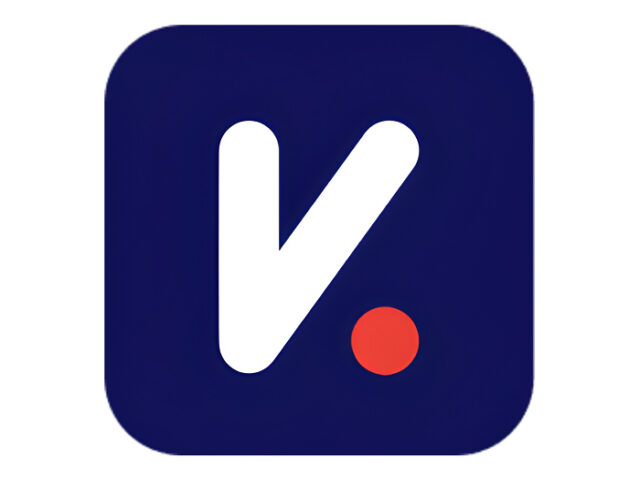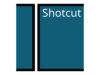Download WinBox Latest Version
Winbox is a tool used for connecting to and configuring MikroTik devices via MAC Address or IP protocol with a GUI interface.
A router functions as the device responsible for forwarding data packets within a computer network, from one device to another. Among the well-known router brands is MikroTik, widely recognized for producing some of the most reliable and stable routers in its class. With MikroTik, users are also provided with supporting software to configure its routers—namely, Winbox.
Winbox is a network management tool developed by MikroTik, a company renowned for its expertise in both networking hardware and software. It is specifically designed to manage MikroTik devices, such as routers and switches. With this application, users can easily access and configure MikroTik devices quickly and efficiently.
Using Winbox, you can configure MikroTik RouterOS and RouterBoard through a Graphical User Interface (GUI) for a faster and more user-friendly experience. Although built using a Win32 binary, Winbox can run on Windows, Linux, and macOS. Besides the GUI, you can also use Webbox, a web-based RouterOS administration system that runs on the default port 80.
Thanks to its portable design and free license, Winbox has become very popular among MikroTik users. The software also offers excellent cross-compatibility, allowing it to run across multiple operating systems. Before starting any configuration, make sure you are using the latest version of Winbox, since certain MikroTik hardware requires the newest software for proper configuration.
Winbox can easily connect to RouterOS either through the device’s IP address or MAC address. It provides convenience in configuring MikroTik by offering helpful features such as session saving, auto-login, and many others.
With Winbox 4.0, administrators benefit from improved integration with MikroTik Cloud Router, enabling them to take advantage of cloud features and remote management with greater ease. This integration simplifies both configuration and monitoring of devices from different locations without requiring direct access to the local network.
Once connected to a MikroTik device, you can manage it through the wide range of features Winbox provides. These include network settings configuration, user and group management, traffic monitoring, and much more.
Key Functions and Benefits of Winbox:
- Makes it easier for network administrators to configure MikroTik RouterOS.
- Saves time by offering a complete set of features accessible via a user-friendly interface.
- No need to write scripts, making it suitable for beginners.
- Very lightweight application that does not slow down PCs or laptops.
- Portable software—no installation required. You can simply copy and run it.
- Supports both 32-bit and 64-bit systems.
- Enables full configuration of MikroTik routers, including networks, firewalls, hotspots, and more.
- Provides monitoring and management tools to track network performance and manage devices.
- Allows remote access to MikroTik routers, making it convenient for administrators to configure and manage networks from anywhere.
In summary, Winbox is an essential and user-friendly configuration software for MikroTik routers. It offers a comprehensive set of features, supports a wide range of router models, and remains completely free to use for everyone.
| Latest Update | July 29, 2025 |
| Latest Version | 4.0beta30 |
| Licence | Freeware |
| Developer | SIA Mikrotīkls |
| Operating System | macOS, Linux, Windows 11, 10, 8, 7, Vista, & XP |
Download WinBox
Download the Latest Free WinBox by clicking the button below.
WINBOX 4.0 FOR WINDOWS [64-bit] [18.54MB]
WINBOX 4.0 FOR MACOS [32.07MB]
WINBOX 4.0 FOR LINUX [64-bit] [17.43MB]
WINBOX 3.42 FOR WINDOWS [32-bit] [1.70MB]
WINBOX 3.42 FOR WINDOWS [64-bit] [2.18MB]