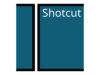Download Epson L360 Printer Driver
Hello to all office workers and students wherever you are! This time, Rekber Network would like to share a highly sought-after article the Epson L360 printer driver. Before we get to the download link, let’s take a brief look at the Epson L360 itself.
Although printers are typically used in office environments, many individuals also own their own printers, especially those offered at affordable prices like the Epson L360.
The Epson L360 printer has dimensions of approximately 48 cm x 30 cm, making it compact and easy to place without taking up much space. It’s also fairly lightweight at around 4.4 kg, which makes it easy to move to another location.
The Epson L360 was introduced in Asia alongside the Epson L220 and several other printer models. All of these printers come with an integrated ink tank system, although they no longer include ink valve taps.
Initially, ink taps were used to secure the ink and prevent spills. However, this safety feature was later removed due to the new issues it caused. Instead, the ink tank design has been optimized to ensure no ink is wasted, especially when the printer is being moved to a different place.
Epson L360 Printer Features

The Epson L360 printer offers three functions in one device it can be used for printing, copying, and scanning.
This device comes with four easily refillable ink tanks. While original ink is more expensive than non-original ink, it’s important to note that all of Epson’s printing technology is specifically designed to function optimally with original ink. Therefore, using original ink enables the Epson printer to perform all its functions efficiently.
The Epson L360 uses two innovative technologies: Micro Piezo and Variable Size Droplet Technology (VSDT), which deliver optimal print quality as long as original ink is used.
Consistent use of original ink helps prevent printer damage, improves print quality, and allows thousands of pages to be printed at a more economical cost in the long run.
This printer can print with a resolution of up to 5760 dpi, producing sharp photo prints. However, it’s important to consider photo size and print resolution to avoid wasting ink.
Epson L360 Printer Specifications
Below are the specifications offered by the Epson L360 printer:
- Printing method: On-demand inkjet or Piezoelectric technology.
- Print resolution: Up to 5760 × 1440 dpi.
- Minimum ink droplet volume: 3 picoliters.
- Print speed: Up to 33 ppm for A4 black-and-white documents and 15 ppm for A4 color.
- ISO print speed: Up to 9.2 ipm for ISO 24734 A4 simplex black, and 4.5 ipm for ISO 24734 A4 simplex color.
- Photo printing speed: One photo draft in 27 seconds, default photo in 29 seconds.
- Copy speed: Up to 5 seconds for A4 black-and-white, and 10 seconds for A4 color.
- Scanner type: Flatbed color image scanner.
- Scan sensor: CIS (Contact Image Sensor) technology.
- Scan resolution: Up to 600 × 1200 dpi.
- Scanner bit depth (color): 48-bit internal, 8-bit external.
- Scanner bit depth (black and white): 16-bit internal, 1-bit external.
- Scanner bit depth (grayscale): 16-bit internal, 1-bit external.
- Scan speed: 11 seconds for black-and-white documents, 33 seconds for color.
- Connectivity: USB 2.0.
- Compatible with: Windows XP, Windows Vista, Windows 7, Windows 8, Windows 10, Mac OS, and others using the included CD or by downloading the driver.
Advantages and Disadvantages of the Epson L360 Printer
The Epson L360 printer comes with its own set of advantages and disadvantages. Here are some of the key points:
Advantages of the Epson L360 Printer
The advantages of the Epson L360 printer include:
- All-in-One Functionality: The Epson L360 printer offers three functions in one device, printing, copying, and scanning, making it highly versatile and suitable for home or small office use.
- Large Ink Tank: This printer is equipped with an integrated ink tank system with high capacity. You can easily refill the ink without frequently replacing cartridges.
- High Print Quality: Thanks to Micro Piezo and Variable Size Droplet Technology (VSDT), the Epson L360 can produce prints with a resolution of up to 5760 dpi, resulting in sharp and high-quality output, especially for photos.
- Affordable Original Ink: Although original ink may cost more than third-party alternatives, it ensures the printer operates optimally and delivers the best print quality. In the long run, using original ink may prove more economical.
- Advanced Print Head Technology: Epson’s Micro Piezo technology, which is directly integrated into the head cartridge, helps deliver sharper and more precise prints.
Disadvantages of the Epson L360 Printer
The disadvantages of the Epson L360 printer include:
- Relatively High Initial Cost: While original ink usage may be more cost-effective over time, the initial price of the Epson L360 may be slightly higher compared to some similar models on the market.
- Not Very Compact in Size: Although not excessively large, this printer may take up more space than some of the more compact alternatives.
- No Wireless Feature: This printer lacks built-in wireless connectivity, which may limit the convenience of sharing or printing directly from mobile devices.
- No Duplex Printing: The Epson L360 does not support automatic duplex (double-sided) printing. If you require double-sided prints, it must be done manually.
- Moderate Print Speed: While adequate for everyday use, the Epson L360’s print speed might not be fast enough for high-volume business printing needs.
Read More:
- Download Driver Printer Epson L3210 Gratis+Cara Install
- Download Driver Printer Epson L120 Gratis+Cara Install
- Download Driver Printer Epson L121 Gratis+Cara Install
How to Install the Epson L360 Printer Driver on Windows
The installation process for the Epson L360 printer driver is not much different from the process of installing most other printers. However, to avoid any errors during software setup, you can follow the steps below:
- Open the Epson L360 driver file you previously downloaded.
- Double-click the installation file to begin the driver installation process.
- If a “Security Warning” dialog box appears, click the “Run” button to continue.
- If you want to set the L360 printer as the default printer, check the “Set as default printer” option, then click “OK” to proceed.
- Choose your preferred language and click “OK.” A license agreement will appear.
- If you agree to the license terms, check the “Agree” option and click “OK” to continue.
- Click “OK” again, and the installation process will proceed.
- Wait a moment until a prompt appears asking you to connect the printer’s USB cable.
- Turn on the printer and connect the USB cable to your laptop or desktop.
- Wait until a notification appears confirming that the driver installation has been successful.
- Click “OK,” and then proceed to install the scanner driver.
- Return to the driver installation folder.
- Double-click the “Scanner” file in the download folder to install the Epson L360 scanner driver.
- If a “Security Warning” dialog box appears, click the “Run” button.
- Wait for the installation to begin.
- Click “Next” to proceed with the installation.
- Check the box for “I accept the terms and conditions of this agreement,” then click “Next.”
- Wait for the installation process to complete.
- Click “Finish,” and your printer is ready to use.
In the Epson L360 printer driver download URL above, you will find two installation files. The first file is used to install the printer, while the second is for installing the scanner functionality.
If the printer’s USB cable was already connected before the prompt appeared, it is recommended to disconnect and reconnect the cable so the printer can be properly detected.
Conclusion
In conclusion, the Epson L360 printer is a multifunction device with a compact design, lightweight body, advanced printing technology, and affordable operating costs. Although it has several advantages—such as its ability to print, copy, and scan, as well as its large ink tank—it also has a few downsides, including a slightly high initial price and the lack of automatic duplex printing. It is important to use original ink to maintain optimal print quality.
To operate the Epson L360 printer efficiently, make sure to install the correct driver. You can download the latest Epson L360 printer driver for free using the link provided. By following the correct installation steps, you can ensure your printer is ready to print, copy, and scan documents effectively.
That’s all for now from Rekber Network. See you in the next article. Feel free to share this article if you find it helpful, thank you!
Download the Latest Epson L360 Printer and Scanner Driver
Based on all the information above, it can be concluded that the Epson L360 printer is a compact-sized device with lightweight design, advanced printing technology, and affordable operational costs.
However, it’s important to remember that to run the Epson L360 printer optimally, you must ensure that you are using the correct driver. If you need the Epson L360 driver, you can download it for free via the link we have provided here. Easily get the latest Epson L360 driver through the link below:
Epson L360 Printer Driver for Windows
For Windows, this driver supports a wide range of versions, including Windows 11 (64 bit), Windows 10 (32/64 bit), Windows 8.1 (32/64 bit), Windows 8 (32/64 bit), Windows 7 SP1 (32/64bit), Windows Vista SP2 (32/64bit), Windows XP SP3 (32/64bit), Windows 2000 SP4, Windows Server 2016, Windows Server 2012 R2, Windows Server 2012, Windows Server 2008 R2 SP1, and Windows Server 2008 SP2 (32/64bit).
Printer Driver
Scanner Driver
Epson L360 Printer Driver for MAC
For MAC OS, it supports Mac OS X 12 Monterey, Mac OS X 11 Big Sur, Mac OS X 10.15 Catalina, Mac OS X 10.14 Mojave, Mac OS X 10.13 High Sierra, Mac OS X 10.12 Sierra, Mac OS X 10.11 El Capitan, Mac OS X 10.10 Yosemite, Mac OS X 10.9 Mavericks, Mac OS X 10.8 Mountain Lion, Mac OS X 10.7 Lion, Mac OS X 10.6 Snow Leopard, and Mac OS X 10.5 Leopard.
Printer Driver
Scanner Driver